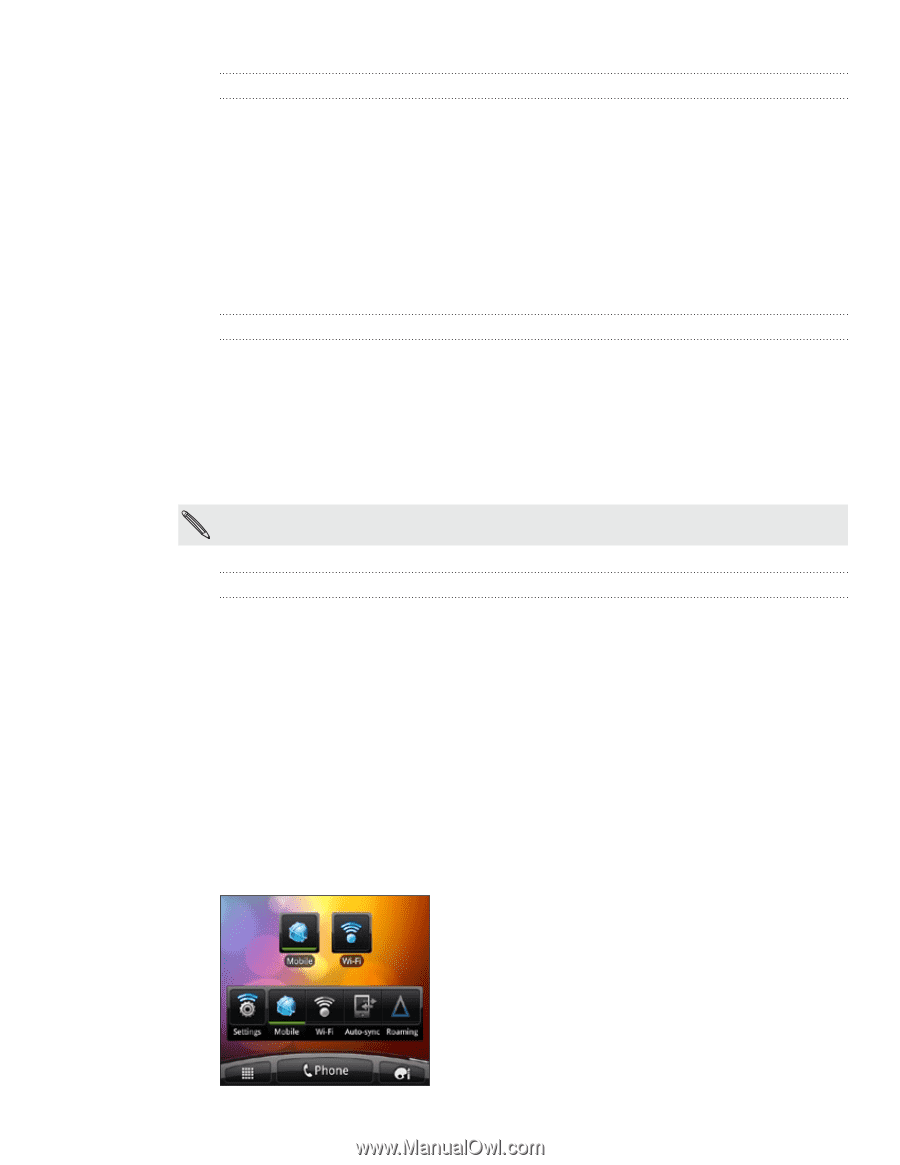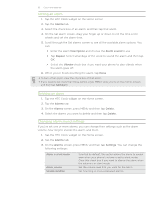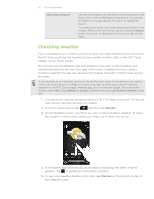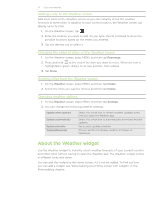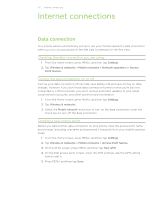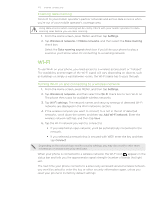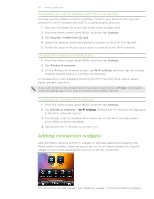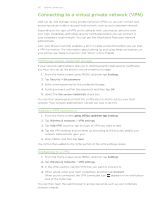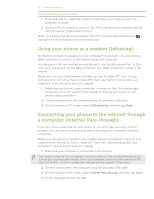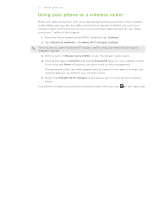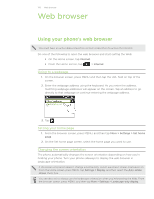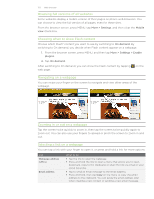HTC Incredible S User Manual - Page 124
Adding connection widgets, Connecting to a Wi-Fi network with EAP-TLS security
 |
View all HTC Incredible S manuals
Add to My Manuals
Save this manual to your list of manuals |
Page 124 highlights
124 Internet connections Connecting to a Wi-Fi network with EAP-TLS security You may need to install a network certificate (*.p12) to your phone before you can connect to a Wi-Fi network with EAP-TLS authentication protocol. 1. Save the certificate file to the root folder of the storage card. 2. From the Home screen, press MENU, and then tap Settings. 3. Tap Security > Install from SD card. 4. Select the network certificate needed to connect to the EAP-TLS network. 5. Follow the steps in the previous section to connect to the Wi-Fi network. Checking the wireless network status 1. From the Home screen, press MENU, and then tap Settings. 2. Tap Wireless & networks. 3. On the Wireless & networks screen, tap Wi-Fi settings, and then tap the wireless network that the phone is currently connected to. A message box is then displayed showing the Wi-Fi network name, status, speed, signal strength, and more. If you want to remove the wireless network settings on your phone, tap Forget. You'll need to enter the settings again if you want to connect to this wireless network. Connecting to another Wi-Fi network 1. From the Home screen, press MENU, and then tap Settings. 2. Tap Wireless & networks > W ���i-�F�i��s�e�t�ti�n�g�s�. Detected Wi-Fi networks are displayed in the Wi-Fi networks section. 3. To manually scan for available Wi-Fi networks, on the Wi-Fi settings screen, press MENU and then tap Scan. 4. Tap another Wi-Fi network to connect to it. Adding connection widgets Add the Mobile Network and Wi-Fi widgets or the Data dashboard widget to the Home screen to make it faster for you to turn on or off these connections. Tap the widget or icon on the dashboard to turn on or off the connection. To find out how to add widgets, see "Adding a widget" in the Personalizing chapter.