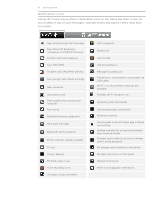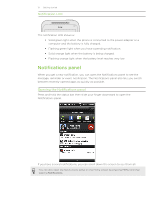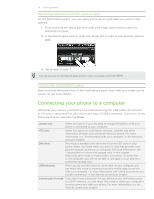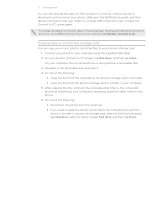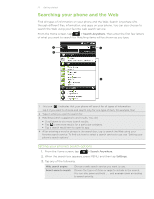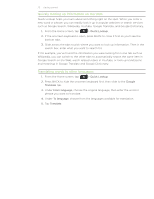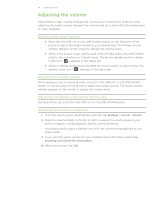HTC Incredible S User Manual - Page 23
Quickly looking up information on the Web, Translating words to other languages, such as Google Search
 |
View all HTC Incredible S manuals
Add to My Manuals
Save this manual to your list of manuals |
Page 23 highlights
23 Getting started Quickly looking up information on the Web Quick Lookup helps you learn about something right on the spot. When you enter a new word or phrase, you can readily look it up in popular websites or search services such as Google Search, Wikipedia, YouTube, Google Translate, and Google Dictionary. 1. From the Home screen, tap > Quick Lookup. 2. If the onscreen keyboard is open, press BACK to close it first so you'll see the bottom tabs. 3. Slide across the tabs to pick where you want to look up information. Then in the search box, enter what you want to search for. If, for example, you've found the information you were looking for in one tab such as Wikipedia, you can switch to the other tabs to automatically search the same item in Google Search on the Web, watch related videos in YouTube, or look up translations and meanings in Google Translate and Google Dictionary. Translating words to other languages 1. From the Home screen, tap > Quick Lookup. 2. Press BACK to hide the onscreen keyboard first, then slide to the Google Translate tab. 3. Under From language, choose the original language, then enter the word or phrase you want to translate. 4. Under To language, choose from the languages available for translation. 5. Tap Translate.