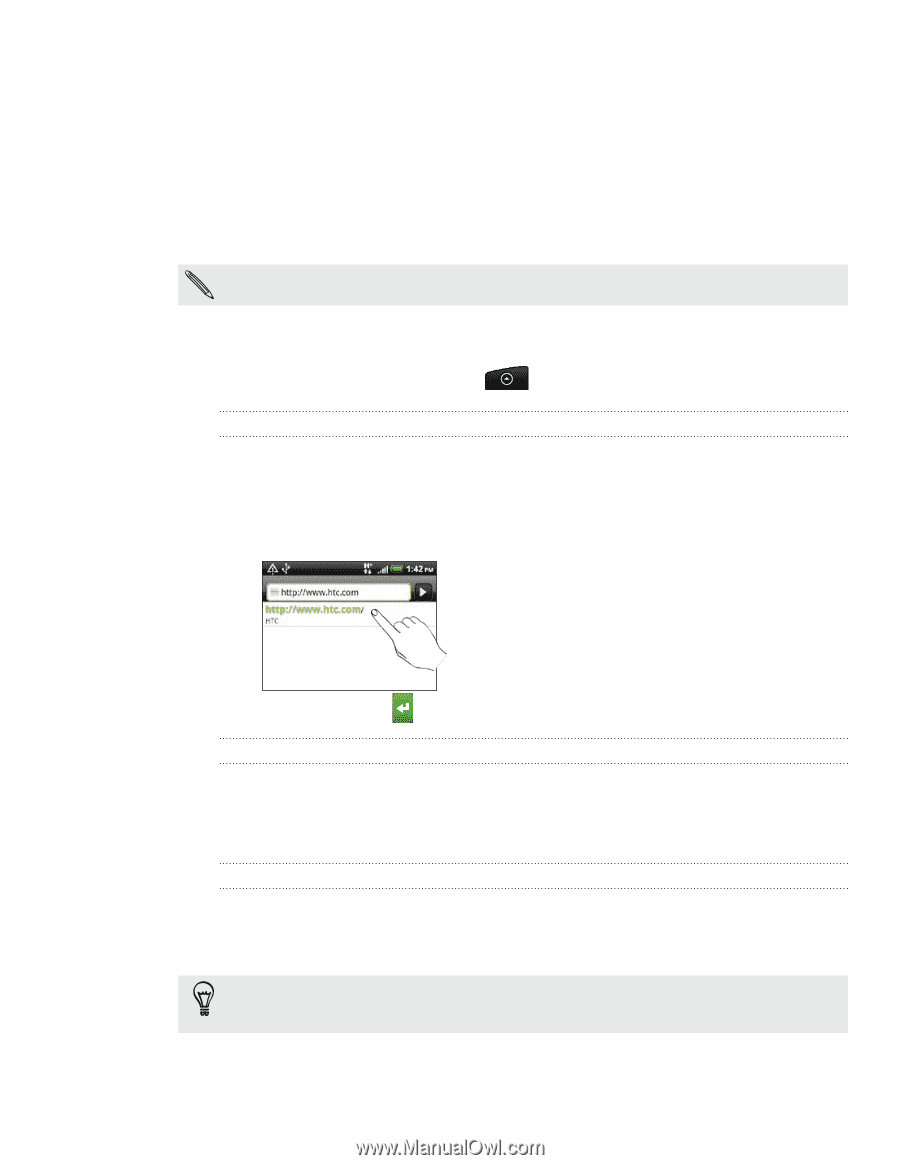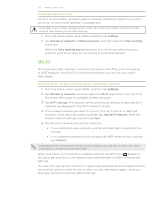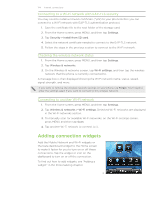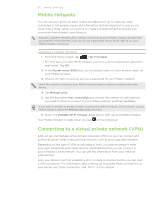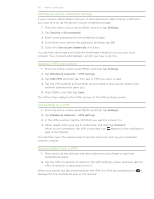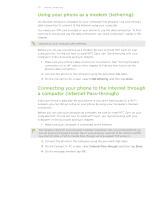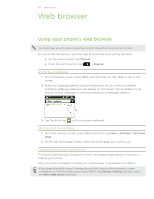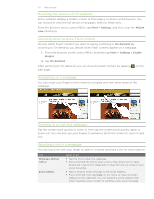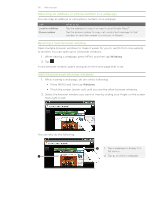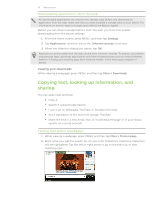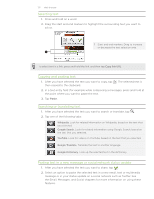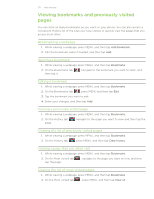HTC Inspire 4G AT&T HTC Inspire™ 4G for AT&T ROM Update - Page 128
Web browser, Using your phone’s web browser
 |
View all HTC Inspire 4G AT&T manuals
Add to My Manuals
Save this manual to your list of manuals |
Page 128 highlights
128 Web browser Web browser Using your phone's web browser You must have an active data connection or Wi-Fi connection to access the Internet. Do one of the following to open the web browser and start surfing the Web: ƒ On the Home screen, tap Internet. ƒ From the Home screen, tap > Internet. Going to a webpage 1. On the browser screen, press MENU and then tap the URL field on top of the screen. 2. Enter the webpage address using the keyboard. As you enter the address, matching webpage addresses will appear on the screen. Tap an address to go directly to that webpage or continue entering the webpage address. 3. Tap the Enter key on the onscreen keyboard. Setting your home page 1. From the browser screen, press MENU, and then tap More > Settings > Set home page. 2. On the Set home page screen, select the home page you want to use. Changing the screen orientation The phone automatically changes the screen orientation depending on how you're holding your phone. Turn your phone sideways to display the web browser in landscape orientation. If the screen orientation doesn't change automatically, please switch automatic screen orientation on. From the Home screen, press MENU, tap Settings > Display, and then select the Auto-rotate screen check box.