HTC One S User Manual - Page 113
Getting directions in HTC Car, Staying connected to your contacts, Handling incoming calls in HTC Car - on screen clock
 |
View all HTC One S manuals
Add to My Manuals
Save this manual to your list of manuals |
Page 113 highlights
113 HTC Car Getting directions in HTC Car By default, HTC Car uses Google Maps™ as the navigation app. In countries where Google Maps doesn't support turn-by-turn navigation, you can set HTC Car to use the HTC Locations app. 1. Swipe right until you see the Navigation panel. 2. You can: Search for a new place Look up a previously searched place Get directions for an upcoming event in Calendar 3. Tap an item to see the beginning and end points on the map. 4. Tap Start navigation to get the directions. Tap . Tap . Tap . Staying connected to your contacts Just because you're driving doesn't mean you have to be isolated from the rest of the world. With HTC Car, you can take calls, make calls, and get notifications. Handling incoming calls in HTC Car With one simple gesture, you can choose how you want to handle an incoming call. § Swipe right to answer. § Swipe left to decline. Making phone calls in HTC Car § On the main panel, tap the Phone shortcut to open the dialpad. § To make a call from your phonebook, swipe across the screen until you see the People panel. Then slide up from the bottom to go to your phonebook. Changing HTC Car settings Choose your default Bluetooth accessories, set HTC Car to launch automatically, and more. On the main panel, tap the status icons below the clock.
-
 1
1 -
 2
2 -
 3
3 -
 4
4 -
 5
5 -
 6
6 -
 7
7 -
 8
8 -
 9
9 -
 10
10 -
 11
11 -
 12
12 -
 13
13 -
 14
14 -
 15
15 -
 16
16 -
 17
17 -
 18
18 -
 19
19 -
 20
20 -
 21
21 -
 22
22 -
 23
23 -
 24
24 -
 25
25 -
 26
26 -
 27
27 -
 28
28 -
 29
29 -
 30
30 -
 31
31 -
 32
32 -
 33
33 -
 34
34 -
 35
35 -
 36
36 -
 37
37 -
 38
38 -
 39
39 -
 40
40 -
 41
41 -
 42
42 -
 43
43 -
 44
44 -
 45
45 -
 46
46 -
 47
47 -
 48
48 -
 49
49 -
 50
50 -
 51
51 -
 52
52 -
 53
53 -
 54
54 -
 55
55 -
 56
56 -
 57
57 -
 58
58 -
 59
59 -
 60
60 -
 61
61 -
 62
62 -
 63
63 -
 64
64 -
 65
65 -
 66
66 -
 67
67 -
 68
68 -
 69
69 -
 70
70 -
 71
71 -
 72
72 -
 73
73 -
 74
74 -
 75
75 -
 76
76 -
 77
77 -
 78
78 -
 79
79 -
 80
80 -
 81
81 -
 82
82 -
 83
83 -
 84
84 -
 85
85 -
 86
86 -
 87
87 -
 88
88 -
 89
89 -
 90
90 -
 91
91 -
 92
92 -
 93
93 -
 94
94 -
 95
95 -
 96
96 -
 97
97 -
 98
98 -
 99
99 -
 100
100 -
 101
101 -
 102
102 -
 103
103 -
 104
104 -
 105
105 -
 106
106 -
 107
107 -
 108
108 -
 109
109 -
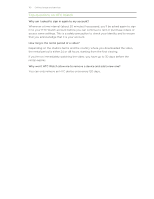 110
110 -
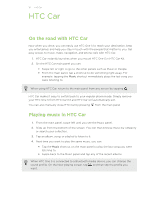 111
111 -
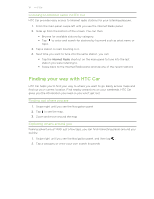 112
112 -
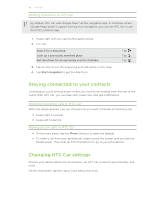 113
113 -
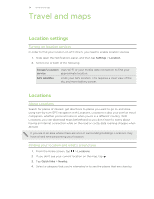 114
114 -
 115
115 -
 116
116 -
 117
117 -
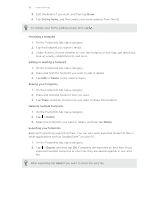 118
118 -
 119
119 -
 120
120 -
 121
121 -
 122
122 -
 123
123 -
 124
124 -
 125
125 -
 126
126 -
 127
127 -
 128
128 -
 129
129 -
 130
130 -
 131
131 -
 132
132 -
 133
133 -
 134
134 -
 135
135 -
 136
136 -
 137
137 -
 138
138 -
 139
139 -
 140
140 -
 141
141 -
 142
142 -
 143
143 -
 144
144 -
 145
145 -
 146
146 -
 147
147 -
 148
148 -
 149
149 -
 150
150 -
 151
151 -
 152
152 -
 153
153 -
 154
154 -
 155
155 -
 156
156 -
 157
157 -
 158
158 -
 159
159 -
 160
160 -
 161
161 -
 162
162 -
 163
163 -
 164
164 -
 165
165 -
 166
166 -
 167
167 -
 168
168 -
 169
169 -
 170
170 -
 171
171 -
 172
172 -
 173
173 -
 174
174 -
 175
175 -
 176
176 -
 177
177 -
 178
178 -
 179
179 -
 180
180 -
 181
181 -
 182
182 -
 183
183 -
 184
184 -
 185
185 -
 186
186 -
 187
187
 |
 |

