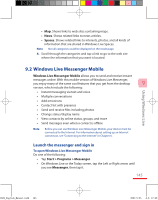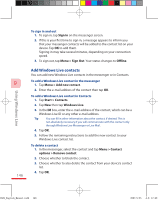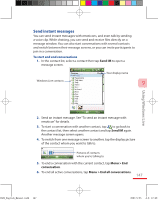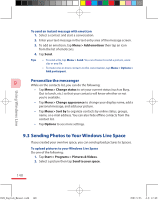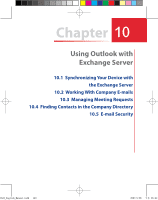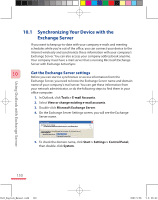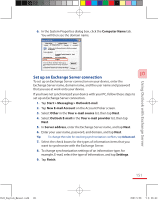HTC P3600 User Manual - Page 146
Add Windows Live contacts
 |
View all HTC P3600 manuals
Add to My Manuals
Save this manual to your list of manuals |
Page 146 highlights
Using Windows Live 9 146 To sign in and out 1. To sign in, tap Sign in on the messenger screen. 2. If this is your first time to sign in, a message appears to inform you that your messenger contacts will be added to the contact list on your device. Tap OK to add them. Signing in may take several minutes, depending on your connection speed. 3. To sign out, tap Menu > Sign Out. Your status changes to Offline. Add Windows Live contacts You can add new Windows Live contacts in the messenger or in Contacts. To add a Windows Live contact in the messenger 1. Tap Menu > Add new contact. 2. Enter the e-mail address of the contact then tap OK. To add a Windows Live contact in Contacts 1. Tap Start > Contacts. 2. Tap New then tap Windows Live. 3. In the IM box, enter the e-mail address of the contact, which can be a Windows Live ID or any other e-mail address. Tip You can fill in other information about the contact, if desired. This is not absolutely necessary if you will communicate with the contact only through Windows Live Messenger or Live Mail. 4. Tap OK. 5. Follow the remaining instructions to add the new contact to your Windows Live contact list. To delete a contact 1. In the messenger, select the contact and tap Menu > Contact options > Remove contact. 2. Choose whether to block the contact. 3. Choose whether to also delete the contact from your device's contact list. 4. Tap OK. Ch09_English_Manual.indd 146 2007/5/25 上午 12:42: