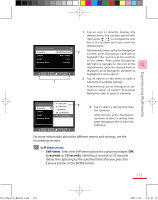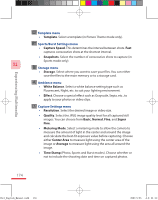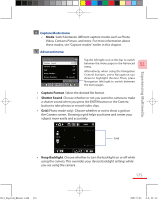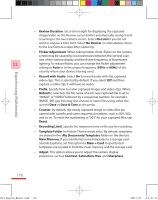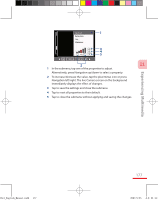HTC P3600 User Manual - Page 178
Using Pictures & Videos
 |
View all HTC P3600 manuals
Add to My Manuals
Save this manual to your list of manuals |
Page 178 highlights
11.2 Using Pictures & Videos The Pictures & Videos program collects, organizes, and sorts images and video clips in the following formats on your device. Experiencing Multimedia 11 178 File Type Image GIF animation Video File Extensions *.bmp, *.jpg, *.gif *.gif *.avi, *.wmv, *.mp4, *.3gp You can view the pictures as a slide show, beam them, send them via e-mail, edit them, or set them as the background on the Today screen. To copy pictures, GIF animation files, and video clips to your Device You can copy pictures, GIF animation files, and video files from your PC and view them on your device. • Copy the pictures, GIF animation files, and video files from your PC or a storage card to the My Pictures folder on your device. (You can also copy video files to the My Videos folder.) For more information about copying files from your PC to your device, see ActiveSync Help on your PC. Note You can also copy pictures, GIF animation files, and video files from your PC to your device using a memory card. Insert the memory card into the memory card slot on your device, then copy the files from your PC to the folder you created on the memory card. To view pictures 1. Tap Start > Programs > Pictures & Videos. The images in the My Pictures folder appear as thumbnails by default. 2. Select a picture and tap View. If you cannot find a picture in the default My Pictures folder, go to another folder by tapping the Down arrow ( ). To play GIF animation files 1. Tap Start > Programs > Pictures & Videos. 2. Select a GIF animation file (marked with a icon)and tap View. The GIF Animation program then opens and plays the animation. Ch11_English_Manual.indd 178 2007/5/25 上午 01:11: