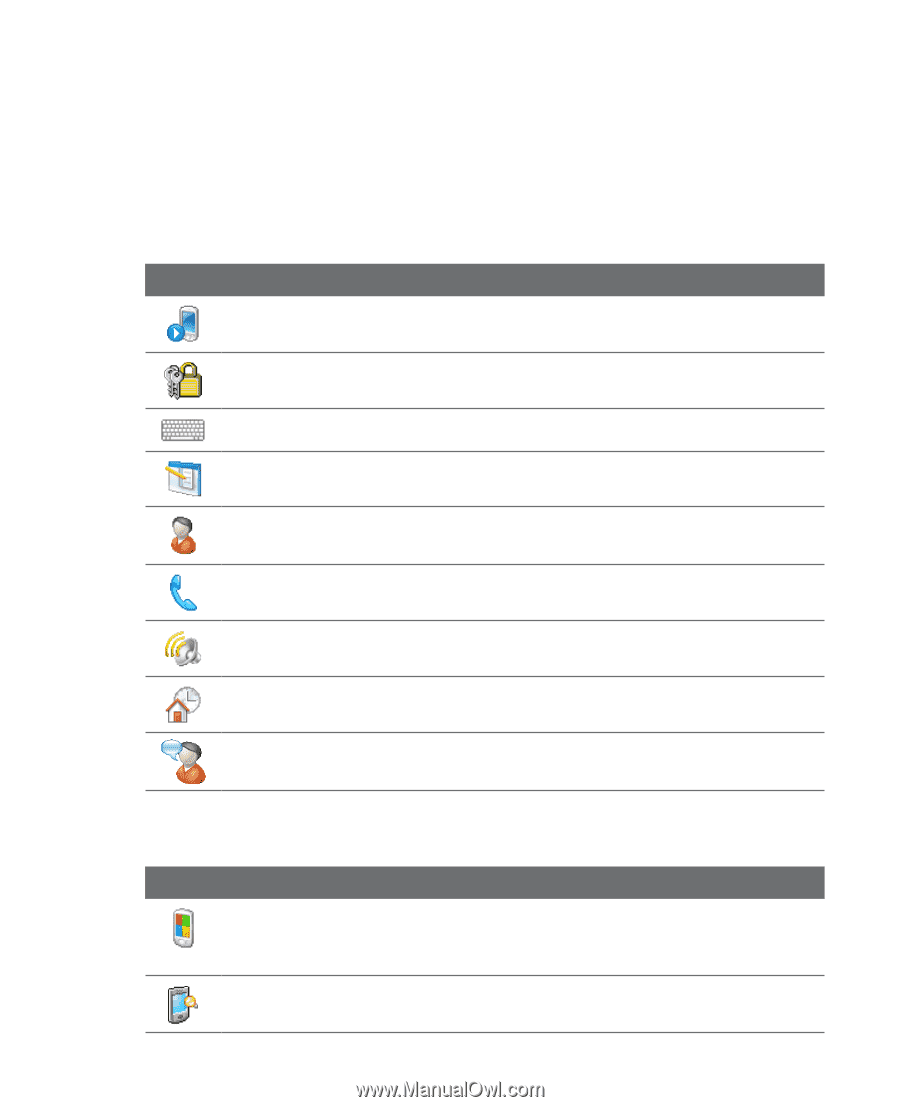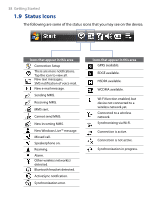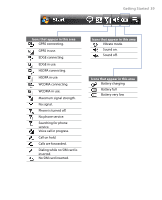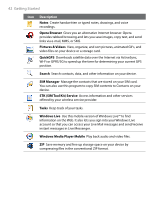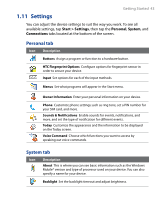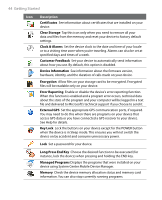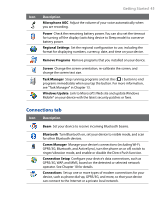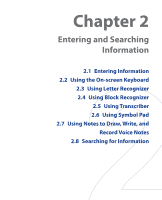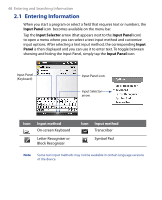HTC P6500 User Manual - Page 43
Settings - available
 |
View all HTC P6500 manuals
Add to My Manuals
Save this manual to your list of manuals |
Page 43 highlights
Getting Started 43 1.11 Settings You can adjust the device settings to suit the way you work. To see all available settings, tap Start > Settings, then tap the Personal, System, and Connections tabs located at the bottom of the screen. Personal tab Icon Description Buttons Assign a program or function to a hardware button. HTC Fingerprint Options Configure options for fingerprint sensor in order to secure your device. Input Set options for each of the input methods. Menus Set what programs will appear in the Start menu. Owner Information Enter your personal information on your device. Phone Customize phone settings such as ring tone, set a PIN number for your SIM card, and more. Sounds & Notifications Enable sounds for events, notifications, and more, and set the type of notification for different events. Today Customize the appearance and the information to be displayed on the Today screen. Voice Command Choose which functions you want to access by speaking out voice commands. System tab Icon Description About This is where you can see basic information such as the Windows Mobile® version and type of processor used on your device. You can also specify a name for your device. Backlight Set the backlight timeout and adjust brightness.