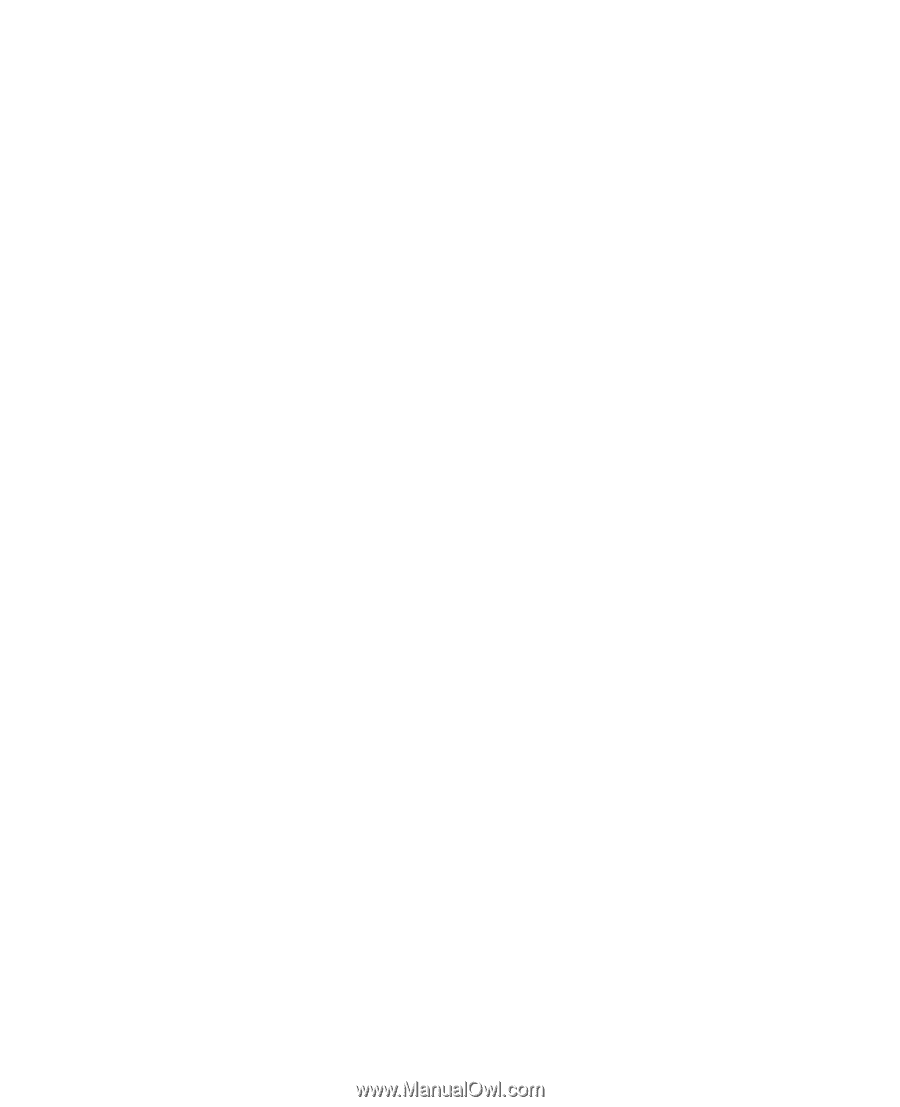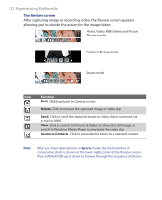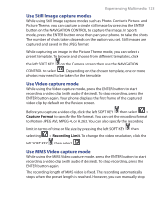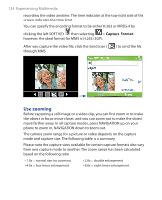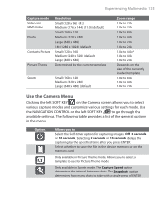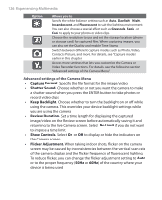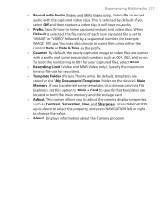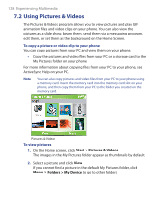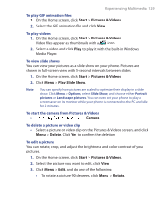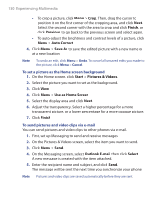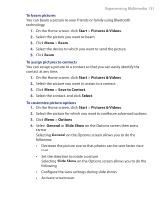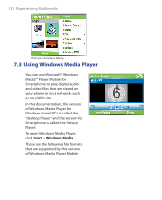HTC S620 User Manual - Page 127
Date & Time, My Documents\Templates
 |
UPC - 610214613455
View all HTC S620 manuals
Add to My Manuals
Save this manual to your list of manuals |
Page 127 highlights
Experiencing Multimedia 127 • Record with Audio (Video and MMS Video only). Select On to record audio with the captured video clips. This is selected by default. If you select Off and then capture a video clip, it will have no audio. • Prefix. Specify how to name captured images and video clips. When Default is selected, the file name of each new captured file is set to "IMAGE" or "VIDEO" followed by a sequential number, for example: IMAGE_001.jpg. You may also choose to name files using either the current Date or Date & Time as the prefix. • Counter. By default, the newly captured image or video files are named with a prefix and some sequential numbers such as 001, 002, and so on. To reset the numbering to 001 for your captured files, select Reset. • Recording Limit (Video and MMS Video only). Specify the maximum time or file size for recording. • Template Folder (Picture Theme only). By default, templates are stored in the \My Documents\Templates folder on the device's Main Memory. If you transferred some templates to a storage card (via File Explorer), set this option to Main + Card to specify that templates are located in both the main memory and the storage card. • Adjust. This option allows you to adjust the camera display properties, such as Contrast, Saturation, Hue, and Sharpness. Press NAVIGATION up or down to select the property, and press NAVIGATION left or right to change the value. • About. Displays information about the Camera program.