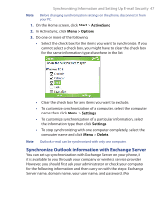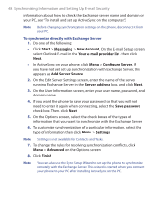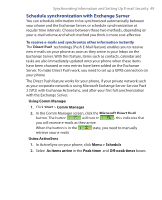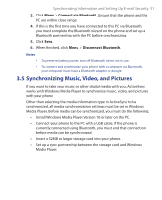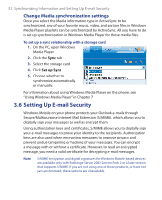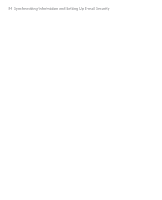HTC S621 User Manual - Page 49
Schedule synchronization with Exchange Server, Direct Push, Using Comm Manager, Start, Comm Manager - update
 |
UPC - 821793000233
View all HTC S621 manuals
Add to My Manuals
Save this manual to your list of manuals |
Page 49 highlights
Synchronizing Information and Setting Up E-mail Security 49 Schedule synchronization with Exchange Server You can schedule information to be synchronized automatically between your phone and the Exchange Server, or schedule synchronization at regular time intervals. Choose between these two methods, depending on your e-mail volume and which method you think is more cost-effective. To receive e-mails and synchronize other information instantly The Direct Push technology (Push E-Mail feature) enables you to receive new e-mails on your phone as soon as they arrive in your Inbox on the Exchange Server. With this feature, items such as contacts, calendar and tasks are also immediately updated onto your phone when these items have been changed or new entries have been added on the Exchange Server. To make Direct Push work, you need to set up a GPRS connection on your phone. The Direct Push feature works for your phone, if your private network such as your corporate network is using Microsoft Exchange Server Service Pack 2 (SP2) with Exchange ActiveSync, and after your first full synchronization with the Exchange Server. Using Comm Manager 1. Click Start > Comm Manager. 2. In the Comm Manager screen, click the Microsoft Direct Push button. The button will turn to , this indicates that you will receive e-mails as they arrive. When the button is in the state, you need to manually retrieve your e-mails. Using ActiveSync 1. In ActiveSync on your phone, click Menu > Schedule. 2. Select As items arrive in the Peak times and Off-peak times boxes.