HTC Touch HD Quick Start Guide - Page 17
Wallpaper, Device lock, SIM card PIN, Quick Start Guide, Settings, All Settings - unlocked
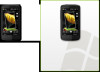 |
View all HTC Touch HD manuals
Add to My Manuals
Save this manual to your list of manuals |
Page 17 highlights
Quick Start Guide 17 Wallpaper You can change the background image of the Home tab. 1. On the Home screen, slide to the Settings tab and then tap Wallpaper. 2. On the Select a Picture screen, navigate to the folder where the image you want to use is located. When you have found the desired image, tap the image to set it as the Home tab wallpaper. Device lock Enabling device lock requires you to enter a password to unlock your device after it has been left idle for a set period of time. 1. On the Home screen, slide to the Settings tab and then tap All Settings. 2. On the Personal tab, tap Lock. 3. Select the Prompt if device unused for check box and choose the time to elapse before your device requires password entry. 4. Select the Password type. 5. Enter and confirm the password and then tap OK. SIM card PIN Enabling the SIM card PIN requires you to enter a PIN number first before you can use the phone features of the device. 1. On the Home screen, slide to the Settings tab and then tap All Settings. 2. On the Personal tab, tap Phone > PIN/PIN2 tab. 3. Select the Require PIN when phone is used check box. 4. Enter your PIN number and then tap OK.















