HTC Touch HD Quick Start Guide - Page 25
Keeping Track of Appointments, 20. Keeping Track of Things to Do, Quick Start Guide, Calendar
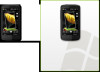 |
View all HTC Touch HD manuals
Add to My Manuals
Save this manual to your list of manuals |
Page 25 highlights
19. Keeping Track of Appointments Use Calendar to help remind you of your upcoming appointments. To enter an appointment into your device 1. On the Home screen, select the Home tab and then tap Calendar. 2. On the Calendar screen, tap Menu > New Appointment. 3. Use the onscreen keyboard to enter the appointment details. 4. After entering the appointment details, tap OK. The upcoming appointment will show on the Home tab of the Home screen. Quick Start Guide 25 20. Keeping Track of Things to Do Use Tasks to help you remember things that you have to do. To create a to-do list 1. Tap Start > Programs > Tasks. 2. On the Tasks screen, tap Tap here to add a new task and then enter the task name. 3. Tap the ENTER button on the onscreen keyboard. Tip You can also tap outside the field to enter the task. Refer to Chapter 12 of the User Manual to learn more about the advanced features of Tasks.















