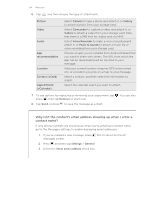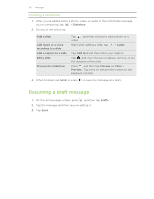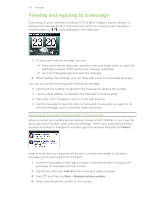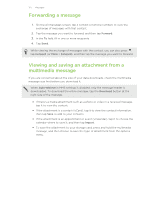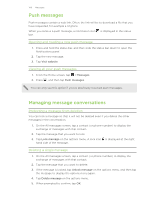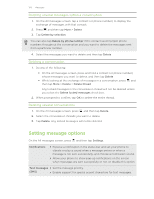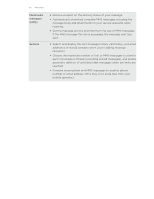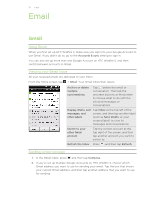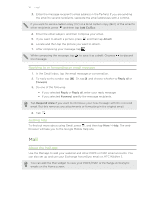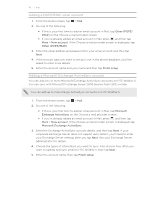HTC Wildfire S U.S. Cellular Wildfire S - User Guide - Page 108
Push messages, Opening and reading a new push message, Viewing all your push messages
 |
View all HTC Wildfire S U.S. Cellular manuals
Add to My Manuals
Save this manual to your list of manuals |
Page 108 highlights
108 Messages Push messages Push messages contain a web link. Often, the link will be to download a file that you have requested, for example a ringtone. When you receive a push message, a notification icon bar. is displayed in the status Opening and reading a new push message 1. Press and hold the status bar, and then slide the status bar down to open the Notifications panel. 2. Tap the new message. 3. Tap Visit website. Viewing all your push messages 1. From the Home screen, tap > Messages. 2. Press , and then tap Push messages. You can only see this option if you've previously received push messages. Managing message conversations Protecting a message from deletion You can lock a message so that it will not be deleted even if you delete the other messages in the conversation. 1. On the All messages screen, tap a contact (or phone number) to display the exchange of messages with that contact. 2. Tap the message that you want to lock. 3. Tap Lock message on the options menu. A lock icon is displayed at the right hand side of the message. Deleting a single message 1. On the All messages screen, tap a contact (or phone number) to display the exchange of messages with that contact. 2. Tap the message that you want to delete. 3. If the message is locked, tap Unlock message on the options menu, and then tap the message to display the options menu again. 4. Tap Delete message on the options menu. 5. When prompted to confirm, tap OK.