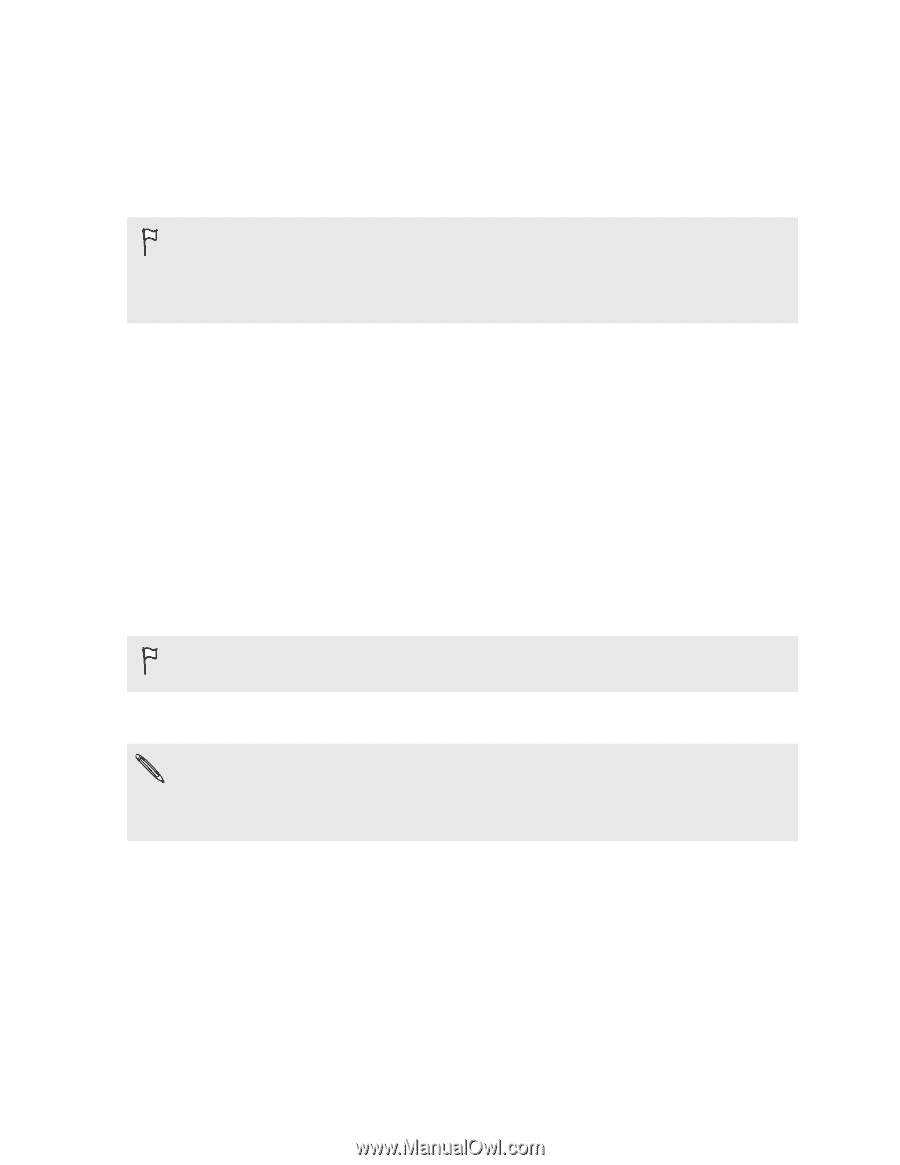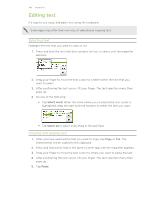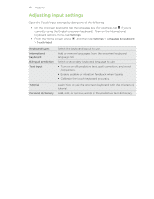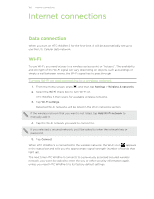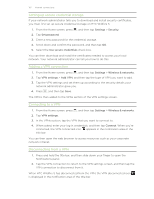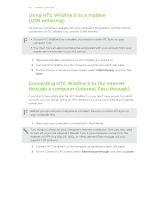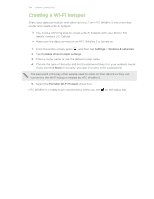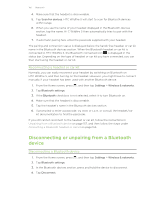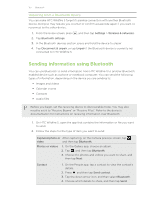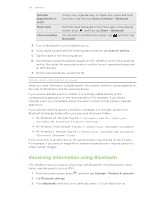HTC Wildfire S U.S. Cellular Wildfire S - User Guide - Page 153
Using HTC Wildfire S as a modem (USB tethering), Connecting HTC Wildfire S to the Internet through
 |
View all HTC Wildfire S U.S. Cellular manuals
Add to My Manuals
Save this manual to your list of manuals |
Page 153 highlights
153 Internet connections Using HTC Wildfire S as a modem (USB tethering) No Internet connection available for your computer? No problem. Use the Internet connection of HTC Wildfire S to connect to the Internet. § To use HTC Wildfire S as a modem, you need to install HTC Sync on your computer first. § You must have an approved data plan associated with your account from your mobile service provider to use this service. 1. Make sure the data connection on HTC Wildfire S is turned on. 2. Connect HTC Wildfire S to the computer using the provided USB cable. 3. On the Choose a connection type screen, select USB tethering, and then tap Done. Connecting HTC Wildfire S to the Internet through a computer (Internet Pass-through) If you don't have a data plan for HTC Wildfire S or you don't have access to a Wi-Fi network, you can still go online on HTC Wildfire S by using your computer's Internet connection. Before you can use your computer as a modem, be sure to install HTC Sync on your computer first. 1. Make sure your computer is connected to the Internet. Two things to check for your computer's Internet connection. One, you may need to turn off your local network's firewall. Two, if your computer connects to the Internet via PPP (e.g. Dial UP, xDSL, or VPN), Internet Pass-through will only support TCP protocol. 2. Connect HTC Wildfire S to the computer using the provided USB cable. 3. On the Connect to PC screen, select Internet pass-through, and then tap Done.