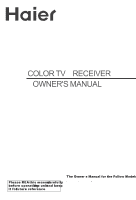Haier 21F9D User Manual - Page 3
Haier 21F9D Manual
 |
View all Haier 21F9D manuals
Add to My Manuals
Save this manual to your list of manuals |
Page 3 highlights
Viewing TV Programs The channels amount to 218 . Viewing TV programs How to select the TV program 1. Use the direct-digit choosing button Press the button from 0-9 to select a one digit channel. If you want to select a two-digits channel, press the Digit Select button and change it into two-digits mode, then press the number of the channel. If you want to select a three-digits channel, press the Digit Select button and change it into three-digits mode, then press the number of the channel. If the channel position number you select is larger than 218, the TV will use the first two number as the channel position. 2. Use CH+/- button Press CH+ to increase the channel position number. Press CH- to decrease the channel position number. 3. Use PRE button and BACK button Press PRE button, you can go back to the channels you viewed (as many as four). Then, press BACK button, you can return to the channels you were watching just now (as many as four) . For example, if you have viewed channel 1,2,3,4,5,6 after the TV is powered on, and the channel you are watching now is number 7, then press PRE button, you can view channel 6,5, 4,3, and you may press the Back button to return to channel 7. Direct-digit Choosing button Digit Select button PRE BACK Choose the proper volume you like Press VOL+/- button to adjust the volume. VOLUME SYSTEM If the color of one channel is abnormal It might be because the color has been set improperly.You may follow the instruction below to adjust it. Press SYSTEM button, and you can see the form. CH+ COLOR AUTO SOUND DK SELECT ADJUST VOL- MENU VOL+ If the color of the picture is abnormal Press CH+/- button, and move the indicator to COLOR, and press VOL+/- button to select the proper color(AUTO, NTSC3.58,NTSC4.43 and PAL will appear alternately). Generally, please set to AUTO. If the sound is abnormal Press CH+/- button, and move the indicator to SOUND, and press VOL+/- button to select the proper color(DK, I,BG and M will appear alternately). CH-