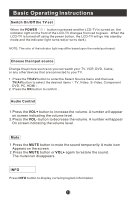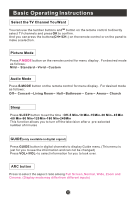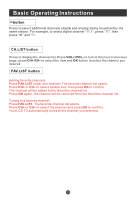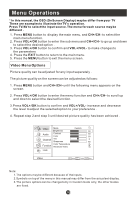Haier HL19RW User Manual - Page 21
Audio Menu Options
 |
UPC - 688057323701
View all Haier HL19RW manuals
Add to My Manuals
Save this manual to your list of manuals |
Page 21 highlights
Menu Operations Audio Menu Options Sound can be adjusted for any input as follows: 1. Press MENU button and CH+/CH- until the following menu appears on the screen. Video Balance 0 Bass 50 Audio Treble 50 Sound Surround On Channel Mode Off Equalizer Off Function SPDIF Type PCM AVL Off Lock Audio Only Audio OK Adjust CH+/- Select EXIT Back VOL+/- You can adjust sound options to the levels you prefer. 2. Press VOL+/OK button to enter the Audio menu and CH+/CH- to go up and down to select the desired option . 3.Press VOL+/OK button to confirm and VOL+/VOL- increase and decrease the level to adjust the selected option to your preference . 4. Repeat step 2 and step 3 until desired audio quality has been achieved . Function : Balance : Press CH+/CH- button and VOL+/OK to confirm, then press VOL+/VOL- to adjust the audio output between left and right speakers. Bass : Press CH+/CH- button and VOL+/OK to confirm, then press VOL+/VOL- to increase or decrease the level of the lower-pitched sounds . Treble : Press CH+/CH- button and VOL+/OK to confirm, then press VOL+/VOL- to increase or decrease the level of the higher-pitched sounds Sound Surround: To turn the simulated surround sound on and off. Mode : Press VOL+/OK to select the type of sound which best corresponds to your lightning requirements by selecting Mode in Audio menu. Equalizer: To adjust the equalizer: Off, Rock, Pop, Live, Dance, Techno, Classic and Soft.