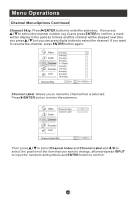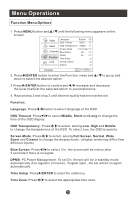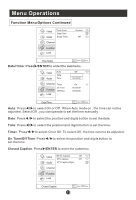Haier HLC22K1 User Manual - Page 21
Audio Menu Options
 |
UPC - 688057324227
View all Haier HLC22K1 manuals
Add to My Manuals
Save this manual to your list of manuals |
Page 21 highlights
Menu Operations Audio Menu Options Sound can be adjusted for any input as follows: 1. Press MENU button and / until the following menu appears on the screen. Video Balance 0 Bass 50 Audio Treble 50 Sound Surround On Channel Mode Off Equalizer Off Function AVL Off Lock Audio Only Audio ENTER Adjust CH+/- Select EXIT Back VOL+/- You can adjust sound options to the levels you prefer. 2. Press /ENTER button to enter the Audio menu and / to go up and down to select the desired option . 3.Press /ENTER button to confirm and / increase and decrease the level to adjust the selected option to your preference . 4. Repeat step 2 and step 3 until desired audio quality has been achieved . Function : Balance : Press / button and /ENTER to confirm, then press / to adjust the audio output between left and right speakers. Bass : Press / button and /ENTER to confirm, then press / to increase or decrease the level of the lower-pitched sounds . Treble : Press / button and /ENTER to confirm, then press / to increase or decrease the level of the higher-pitched sounds Surround: To turn the simulated surround sound on and off. Mode : Press /ENTER to select the type of sound which best corresponds to your lightning requirements by selecting Mode in Audio menu. Equalizer: To adjust the equalizer: Off, Rock, Pop, Live, Dance, Techno, Classic and Soft.