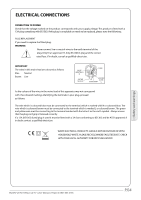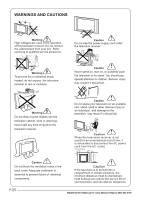Haier LY24M3 User Manual - Page 10
Connecting Your - remote control
 |
View all Haier LY24M3 manuals
Add to My Manuals
Save this manual to your list of manuals |
Page 10 highlights
CONNECTING YOUR TV Turn on the DVD player and insert a DVD. Press the button to select . Refer to the DVD player user guide for operating instructions. ANTENNA CONNECTION Connect your aerial to the back of the TV into the ANT IN socket. IMPROVE YOUR SIGNAL DVD To improve picture quality in a poor signal area, use a signal amplifier (not supplied). CONNECT YOUR PC TO THE TV You can use your TV as a monitor for your personal computer by connecting it with a VGA cable (not supplied). Read your computer user guide and check it has a VGA connector. Turn the power off on your TV and PC. Connect a D type 15-pin VGA interface cable to the VGA video interface connector on the PC. Connect the other end of the cable to the PC interface connector on the TV. Tighten the screws on the VGA connectors and connect the audio cable (not supplied) to the audio input socket on the back of the TV. Turn on the power of the TV firstly and then the PC. Press the button on the TV or TV remote control to set the video input mode to VGA. Once the image shows, if there is noise present, change the VGA mode to another resolution, change the refresh rate to another rate or adjust the brightness and contrast on the menu until the picture is clear. CONNECT A DVD PLAYER TO YOUR TV Connect the DVD video outputs (Y, Pb, Pr) to the COMPONENT (Y, Pb, Pr) IN socket on your TV. CONNECT A DVD PLAYER OR VCR TO YOUR TV There are two ways in which you can connect a DVD player or VCR to your TV. Make sure that both the TV and DVD player or VCR are switched off before you connect them. Connect the AV DVD/VCR outputs to the AV IN socket on your TV. Connect the AV audio L & R to the audio input (8) Press the SOURCE button on the TV to set the video input mode to AV. SCART INPUT Connect the scart lead from the external device (DVD player, Set-top box or games console) to the TV scart socket. Press the SOURCE button to select SCART mode. Press the PLAY button on the external device. HDMI input Connect the cable from the HDMI device to the TV HDMI socket. Press the SOURCE button to select HDMI mode. Refer to the HDMI device user guide for how to operate. P.09 BUSH|Full HD 1080p LCD TV | User Manual | Helpline:0845 604 0105