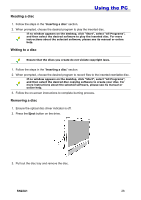Hannspree SN22A1 User Manual - Page 27
Reading a disc, Writing to a disc, SN22A1, Inserting a disc, Eject
 |
View all Hannspree SN22A1 manuals
Add to My Manuals
Save this manual to your list of manuals |
Page 27 highlights
Using the PC Reading a disc 1. Follow the steps in the "Inserting a disc" section. 2. When prompted, choose the desired program to play the inserted disc. If no window appears on the desktop, click "Start", select "All Programs", and then select the desired software to play the inserted disc. For more instructions about the selected software, please see its manual or online help. Writing to a disc Ensure that the discs you create do not violate copyright laws. 1. Follow the steps in the "Inserting a disc" section. 2. When prompted, choose the desired program to record files to the inserted rewritable disc. If no window appears on the desktop, click "Start", select "All Programs", and then select the desired disc copying software to create your disc. For more instructions about the selected software, please see its manual or online help. 3. Follow the on-screen instructions to complete burning process. Removing a disc 1. Ensure the optical disc driver indicator is off. 2. Press the Eject button on the drive. 3. Pull out the disc tray and remove the disc. SN22A1 26