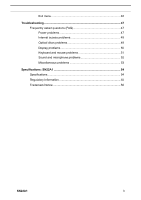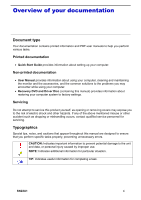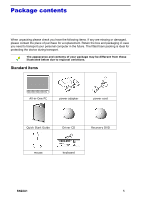Hannspree SN22A1 User Manual - Page 9
Rear view, SN22A1, Vents, Rear panel cover, Computer stand
 |
View all Hannspree SN22A1 manuals
Add to My Manuals
Save this manual to your list of manuals |
Page 9 highlights
Rear view Getting to know the PC No. Item 1 Vents Description The design of the vents is to prevent the computer from overheating. The internal fans blow hot air away from heatsensitive components in the computer. Keep the vents clean and free of dirt and dust, as blocking it may cause serious thermal problems. 2 Rear panel cover The hard drive and the memory module slots are located under the rear panel cover. You may access your hard drive and the memory module after removing the cover. 3 Computer stand You can adjust the computer stand for the best viewing angle. 4 Audio/Headphone output jack. Connect your headphones or speakers to this jack to listen to the sound from your PC when watching videos and DVDs, listening to music, and playing games. 5 Audio input jack. Connect to an audio in jack on external audio equipment for audio sound. 6 Microphone input jack. Connect your microphone to this jack to record sound or voice. 7 LAN (Local Area Network) port. Use an Ethernet (RJ45) cable to connect your computer with a network or broadband device. SN22A1 8