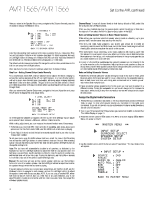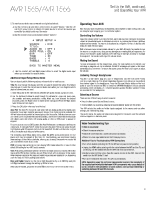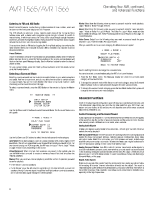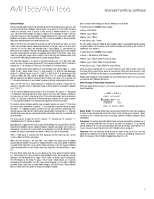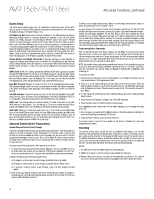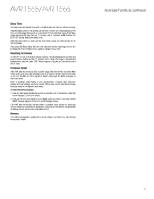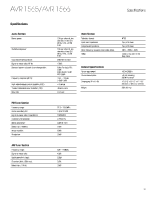Harman Kardon AVR 1565 Owners Manual - Page 20
Harman Kardon AVR 1565 Manual
 |
View all Harman Kardon AVR 1565 manuals
Add to My Manuals
Save this manual to your list of manuals |
Page 20 highlights
AVR 1565/AVR 1566 Listening to FM and AM Radio Select the AM/FM source. Use the Tuning Up/Down buttons to tune a station, which will be shown on the front-panel display and the TV screen. The AVR defaults to automatic tuning, meaning each press of the Tuning Up/Down buttons scans until a station with acceptable signal strength is found. To switch to manual tuning, in which each press of a Tuning button steps through a single frequency increment, press the Tuning Mode button. Each press of the Tuning Mode button toggles between the automatic and manual tuning modes. Once you have tuned an FM station, toggling the Tuning Mode setting also switches the radio between stereo and monaural reception. (Mono reception may improve reception of weaker stations.) Preset Stations A total of 30 stations (AM and FM combined) may be stored as presets. When the desired station has been tuned in, press the Memory button on the remote, and two dashes will flash on the front-panel Message display. Use the Number buttons to enter the desired preset number. To tune a preset station, press the Preset Up/Down buttons or enter the preset number using the Number buttons. Operating Your AVR, continued, and Advanced Functions Movie: Select from the following when you want a surround mode for movie playback: Logic 7 Movie or Dolby Pro Logic II Movie. Music: Select from the following when you want a surround mode for music playback: Logic 7 Music or Dolby Pro Logic II Music. The Dolby Pro Logic II Music mode provides some additional settings. See Audio Processing and Surround Sound, on this page, for more information. Video Game: Select from the following when you want a surround mode for game playback: Logic 7 Game or Dolby Pro Logic II Game. After you select the surround-mode category, the Mode menu will appear: * MODE : MUSIC * DOLBY PLII MUSIC CENTER WIDTH : 3 DIMENSION :0 PANORAMA : Off BACK TO MASTER MENU Use the Left/Right buttons to change the surround mode. You can also select surround modes using the AVR's front-panel buttons: 1. Press the Surr Mode button. The Message display will show the surround-mode category and surround mode. 2. To change the surround mode within the surround-mode category, press the Surround Select Up/Down buttons. Each press will change to the next surround mode. 3. To change the surround-mode category, press the Surr Mode button. Each press will change to the next surround-mode category. Selecting a Surround Mode Selecting a surround mode can be as simple or sophisticated as your individual system and tastes. Feel free to experiment, and you may find a few favorites for certain sources or program types. You can find more detailed information on surround modes in Audio Processing and Surround Sound, on this page. To select a surround mode, press the OSD Button on the remote to display the Master menu: ** MASTER MENU INPUT SETUP SURROUND MODE MANUAL SETUP SYSTEM SETUP ** Advanced Functions Much of the adjusting and configuration your AVR requires is handled automatically, with little intervention required on your part. You can also customize your AVR to suit your system and your tastes. In this section, we will describe some of the more advanced adjustments available to you. Use the Up/Down and OK buttons to select Surround Mode. The Surround Mode menu will appear: * MODE : MUSIC * DOLBY PLII MUSIC CENTER WIDTH : 3 DIMENSION :0 PANORAMA : Off BACK TO MASTER MENU Audio Processing and Surround Sound Audio signals can be encoded in a variety of formats that can affect not only the quality of the sound but also the number of speaker channels and the surround mode. You may also manually select a different surround mode, when available. Analog Audio Signals Analog audio signals usually consist of two channels - left and right. Your AVR offers two options for analog playback: DSP Surround Off Mode: The DSP Surround Off mode digitizes the incoming signal and applies the bass-management settings, including speaker configuration, delay times and output levels. Select this mode when your front speakers are small, limited-range satellites and you are using a subwoofer. To select this mode, use a digital audio input or turn the Tone Control setting off, then select 2 CH Stereo mode. Analog Surround Modes: Your AVR is able to process two-channel audio signals to produce multichannel surround sound, even when no surround sound has been encoded in the recording. Among the available modes are the Dolby Pro Logic II, HARMAN virtual speaker, Logic 7 and 5 CH Stereo modes. To select one of these modes, see Selecting a Surround Mode, on this page. Digital Audio Signals Digital audio signals offer greater flexibility and capacity than analog signals and allow the encoding of discrete channel information directly into the signal. The result is improved sound quality and startling directionality, since each channel's information is transmitted discretely. High-resolution recordings sound extraordinarily distortion-free, especially in the high frequencies. Use the Up/Down and OK buttons to select the desired surround-mode category. Auto Select: For a digital program, such as a movie recorded with a Dolby Digital or DTS soundtrack, the AVR will automatically use the soundtrack's native surround format. For two-channel analog and PCM programs, the AVR uses the Logic 7 Movie, Logic 7 Music or Logic 7 Game mode, depending on the source. Virtual Surround: When only two main speakers are present in the system, you can use HARMAN virtual surround to create an enhanced sound field that virtualizes the missing speakers. Stereo: When you want two-channel playback, select the number of speakers you want to use for playback: • "2 CH Stereo" uses two speakers. • "5 CH Stereo" plays the left-channel signal through the front left and surround left speakers, the right-channel signal through the front right and surround right speakers, and a summed mono signal through the center speaker. 20