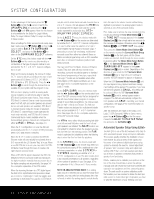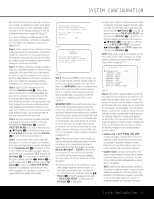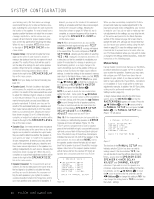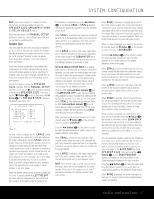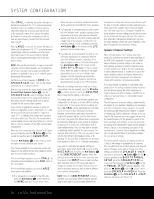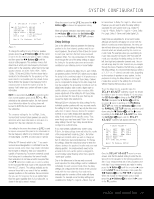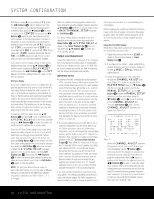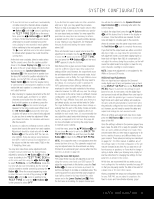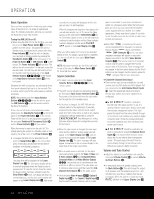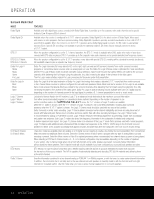Harman Kardon AVR 240 Owners Manual - Page 29
Delay Settings - reset
 |
View all Harman Kardon AVR 240 manuals
Add to My Manuals
Save this manual to your list of manuals |
Page 29 highlights
SYSTEM CONFIGURATION * SPEAKER X-OVER * LEFT/RIGHT:100HZ CENTER :100HZ SURROUND :100HZ SURR BACK :100HZ LFE :LEFT/RIGHT BASS MGR :GLOBAL BACK TO MANUAL SETUP Figure 13 To change the setting for any of the four speaker groups, press the ⁄/¤ Buttons n until the cursor is next to the line where you wish to make a change, and then press the ‹/› Buttons o until the desired setting appears. The available choices that determine at which point low-frequency information will be sent to the subwoofer, rather than to the main speaker channel, are 40Hz, 60Hz, 80Hz, 100Hz, 120Hz, 150Hz and 200Hz. Pick the choice that is identical to the information for the speakers, or if an exact match is not possible, pick the closest choice that is ABOVE the speaker's low-frequency limit or crossover point to avoid the creation of a low-frequency "hole" where your system will have no bass information. NOTE: In cases where LARGE is selected as the front channel speaker option and LFE+L/R is selected as the subwoofer option, the front channel sound information below the setting shown will be sent to BOTH the front channel speakers and the subwoofer. The crossover settings for the Left/Right, Center, Surround and Surround Back speakers are used to determine where bass information is sent when it is derived from the main channels of a source. The setting for the menu line shown as LFE is used to impose a low-pass filter point for the information in the low-frequency effects (LFE) channel that is a part of Dolby Digital- and DTS-encoded source material. While the LFE channel, which is the ".1" you see in surround sound designations, is restricted to low frequency sounds, some mixes may include information that is higher in frequency than your subwoofer is capable of reproducing. To prevent unwanted sounds from being sent to subwoofers that cannot handle them and which do not have a built-in low-pass filter, the LFE option line enables you to select a setting for the low-pass filter that is part of the subwoofer feed from the LFE channel. The settings available are the same as those tied to any one of the four available speaker positions on this submenu. We recommend that you use the frequency that is just slightly higher than the upper capability limit of your subwoofer, as shown in the sub's owner's manual. When the cursor is on the LFE line, press the ‹/› Buttons o to choose the appropriate setting. When all speaker selections have been made, press the ¤ Button n and then the Set Button p to return to the MANUAL SETUP submenu. Delay Settings Due to the different distances between the listening position for the front channel speakers and the surround speakers, the amount of time it takes for sound to reach your ears from the front versus surround speakers differs. You may compensate for this difference through the use of the delay settings to adjust the timing for the speaker placement and acoustic conditions in your listening room or home theater. In addition to adjusting the delay time for each individual speaker position, the AVR 240 allows you to adjust the delay for the combined output of all speakers as a group. This feature is called A/V Sync Delay; it allows you to compensate for delays to the video image that may be caused by the processing in products such as digital video displays, video scalers, digital cable or satellite systems, or personal video recorders. With proper adjustment of the setting for A/V Sync Delay, you can eliminate the loss of lip sync that may be caused by digital video applications. Although EzSet+ calculates the delay settings for the individual speaker positions with very accurate results, the setting for A/V Sync Delay may only be done manually, since it requires that you observe the program material on your video display while adjusting the delay, if any, required for the specific source. Thus, even though you may have used EzSet+ for other delay settings, the A/V Sync Delay should still be configured as outlined below. If you have already calibrated your system using EzSet+, the delay settings shown will reflect the results of the measurements made by EzSet+. No further changes are needed unless you wish to change an item to reflect your personal preferences. To change the settings, follow the instructions below to enter the distance between the speaker's location and your main listening position. The measurements need not be accurate to the inch, as the system is designed to accommodate typical listening rather than a specific "sweet spot" position. Due to the differences in the way each surround mode operates, the delay settings must be established individually for each surround mode. Once the delay settings are configured for the version of the surround mode with the most channels, they need not be entered again for a version of that mode with fewer channels. For example, once the delay settings are established for Dolby Pro Logic IIx - Movie, they will be carried over to Dolby Pro Logic II - Movie mode. However, you will need to enter the delay settings separately for each variant mode (e.g., Dolby Pro Logic IIx - Music, Dolby Pro Logic IIx - Game, Dolby Pro Logic, Dolby 3 Stereo and Dolby Digital EX). Delay times are adjustable for all surround modes. Although all channels will appear on screen with the default or previously entered distances, the menu system will only allow you to adjust the settings for those channels which are actually used by the current surround mode. For example, when you are listening to music CDs using the CD input in DSP Surround Off mode, you may adjust the delay settings for the front left, front right and subwoofer channels only. The cursor will simply skip the other channels as you navigate through the menu. Therefore, the first time you adjust the delay settings, it is recommended that you select a 5.1-, 6.1- or 7.1-channel surround mode, depending on the number of speakers in your system. For the purposes of setting the delay distances, the Logic 7 modes allow access to the settings for all channels without requiring that you play a source. To set the delay time for a specific input, the DELAY ADJUST submenu (Figure 10) should be visible on your on-screen display. If it is not, press the OSD Button v to bring up the MASTER MENU, and press the ¤ Button n until the on-screen › cursor is pointing at the MANUAL SETUP line. Press the Set Button p to enter the MANUAL SETUP submenu, and then scroll down using the ¤ Button n until the › cursor is pointing to the DELAY ADJUST line. Press the Set Button p again, and the DELAY ADJUST submenu will appear (see Figure 14). * DELAY ADJUST * FL : 10FT SBR: 10FT CEN: 10FT SBL: 10FT FR : 10FT SL : 10FT SR : 10FT SUB: 10FT DELAY RESET:OFF UNIT: FEET A/V SYNC DELAY:OmS BACK TO MANUAL SETUP Figure 14 Once the DELAY ADJUST menu is on your screen, note that the default setting to enter the distances from the speakers to the listening position is in feet. If your measurements are in feet, proceed to the next step; if your measurements are made in meters, press the ¤ Button n until the on-screen › cursor is at the UNIT line on the menu. Then, press the ‹/› Buttons o so that METER is highlighted. When the change in measurement units is made, press the ⁄/¤ Buttons n to return the › cursor to the FL position. SYSTEM CONFIGURATION 29