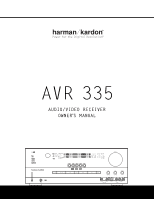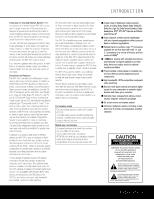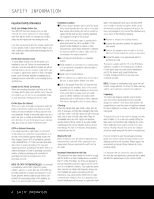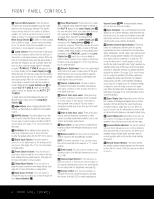Harman Kardon AVR 335 Owners Manual - Page 2
Avr 335 Audio/video Receiver - turns off
 |
View all Harman Kardon AVR 335 manuals
Add to My Manuals
Save this manual to your list of manuals |
Page 2 highlights
AVR 335 AUDIO/VIDEO RECEIVER 3 Introduction 4 Safety Information 4 Unpacking 5 Front-Panel Controls 7 Rear-Panel Connections 10 Main Remote Control Functions 13 Zone II Remote Control Functions 14 Installation and Connections 16 System Configuration 16 Speaker Placement 16 System Setup 17 Input Setup 18 Surround Setup 20 Automated Speaker Setup Using EzSet+ 22 Speaker Setup 24 Delay Settings 25 Output Level Adjustment 27 Operation 27 Basic Operation 27 Source Selection 27 Volume Control 28 Surround Mode Selection 28 Digital Audio Playback 29 Surround Mode Chart 31 Tuner Operation 32 Recording 32 Output Level Trim Adjustment 33 Advanced Features 33 Front-Panel Display Fade 33 Display Brightness 33 Turn-On Volume Level 33 Semi-OSD Settings 34 Full-OSD Time-Out Adjustment 34 Default Surround Mode 35 Multiroom Operation 35 Multiroom Setup 35 Surround Amplifier Channel Assignment 35 Multiroom Operation 37 Programming the Remote 37 Programming the Device Codes 37 Direct Code Entry 37 Auto Search Method 37 Code Readout 37 Macro Programming 38 Programmed Device Functions 39 Volume Punch-Through 39 Channel Control Punch-Through 39 Transport Control Punch-Through 39 Reassigning the VID4 Device Control Selector 40 Resetting the Remote Memory 41 Function List 43 Setup Code Tables 53 Troubleshooting Guide 53 Processor Reset 54 Technical Specifications 55 Index See trademark acknowledgements on page 54. Typographical Conventions In order to help you use this manual with the remote control, front-panel controls and rear-panel connections, certain conventions have been used. EXAMPLE - (bold type) indicates a specific remote control or front-panel button, or rear-panel connection jack EXAMPLE - (OCR type) indicates a message that is visible on-screen or on the front-panel information display 1 - (number in a square) indicates a specific front-panel control ¡ - (number in a circle) indicates a rear-panel connection a - (number in an oval) indicates a button or indicator on the remote å - (letter in an oval) indicates a button on the Zone II remote