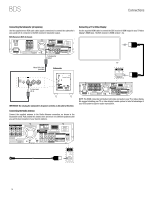Harman Kardon BDS 800 Owners Manual - Page 21
Video Processing, Audio Settings, Tone Controls, Audio Output, You must manually select
 |
View all Harman Kardon BDS 800 manuals
Add to My Manuals
Save this manual to your list of manuals |
Page 21 highlights
BDS Setting Up the Receiver HDMI Deep Color: This option allows you to adjust the resolution of color output to your TV. If your TV accepts Deep Color, this option allows your TV to display an enhanced color palette. s On: The BDS receiver outputs 36-bit Deep Color if your TV supports it. If your TV does not, the receiver will output 30-bit color. s Off: The BDS receiver does not output Deep Color (color resolution remains at 24 bits). Video Processing: This option allows you to set the BDS receiver's internal video processing. Video Mode: This setting lets you select a preset video-processing option to optimize the picture for the current program by adjusting the brightness, contrast, color and sharpness: s Standard: Neutral control settings s Vivid: For video games s Cinema: For movies and many television broadcasts. s Custom: This option lets you adjust the picture settings manually. The Brightness, Saturation (color saturation), Hue, Contrast, Sharpness and CTI settings appear as sliders. The default setting for each adjustment is 0. Use the Cursor Left/Right buttons to change each setting's value. Audio Settings s 2.0: This configuration consists of left and right main speakers but no subwoofer. Selecting this configuration sends all of the bass to the left and right speakers, so be sure that they are full-range and can handle deep bass. s 2.1: This configuration consists of left and right main speakers, plus a subwoofer. BDS 400 and BDS 300 systems are factory-set to this configuration. s 3.1: This configuration consists of front left, center and front right speakers, plus a subwoofer. You must manually select this configuration for the BDS 600 system. s 5.1: This configuration consists of front left, front right, center, surround left and surround right speakers, plus a subwoofer. BDS 700 and BDS 800 systems are factory-set to this configuration. After you select your system's configuration, the speaker setup screen will appear (BDS 800 and BDS 700 5.1-channel system screen shown): Audio Settings Tone Controls Audio Out to TV Speaker Settings L Center R Ls Rs SUB Audio Settings Tone Controls Bass 0dB Audio Out Treble 0dB L (0.0 dB, 3 ft) R (0.0 dB, 3 ft) Setting the speaker distances: 1. The front left and front right speakers will be highlighted. Press the OK button. The Level and Distance selection screen will appear. Select to adjust Bass & Treble Tone Controls: This option lets you increase or decrease the amount of bass (low frequencies) and treble (high frequencies) in the sound. The adjustment ranges from -10dB to +10dB, in 1dB increments. Audio Output: This option lets you set the following items: HDMI Audio Out: In addition to digital video signals, the BDS receiver's HDMI connection also carries digital audio signals. Four options are available: s Auto: This option causes the receiver's HDMI output to output the digital-audio format that best matches the surround-sound decoding capabilities of the component it's connected to. s Bitstream Native: This option outputs the program in its native audio format via the HDMI output. s PCM: This option outputs a two-channel downmix derived from the program's native audio format via the HDMI output. s Off: This option turns the receiver's HDMI audio output off. We recommend setting this option to "Off," so you can take full advantage of the superior audio capability of your BDS system's receiver and speakers. Dynamic Range Control: This setting makes the loud and quiet parts of a movie or music closer to the same volume (a process known as compression). Compression lets you turn up the volume so you can hear the quiet parts without the loud parts disturbing others. NOTE: This feature works only with Dolby Digital programs that have been specially encoded. Three settings are available: s Off: Never applies compression. Use this setting when the volume may be as loud as you desire. s On: Always applies compression. Use this setting when you want the volume to be as quiet as possible without making it difficult to hear spoken dialogue. s Auto: Applies compression based on information encoded in the Dolby Digital bitstream. The receiver will selectively apply compression only during the most dynamic parts of the soundtrack. Speaker Settings: This setting allows you to set up the receiver to work properly with the speakers included in your BDS system. The available configurations are: Audio Settings Tone Controls Audio Out to TV Speaker Settings L Ls Center R Level Rs SW1Distance L (0.0 dB, 3 ft) R (0.0 dB, 3 ft) 2. Press the Cursor Down button to highlight Distance, and press the OK button. The Distance adjustment bars will appear. Audio Settings Tone Controls Audio Out to TV Speaker Settings L C Ls L 10 R 8 SW1 R Rs L (0.0 dB, 10 ft) R (0.0 dB, 8 ft) 3. Measure the distance from the listening position to each of your system's speakers, including the subwoofer. Write down the distances. 21