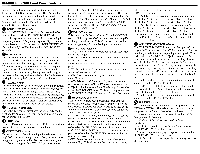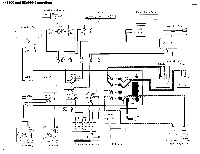Harman Kardon HK6900 Owners Manual - Page 9
Operation
 |
View all Harman Kardon HK6900 manuals
Add to My Manuals
Save this manual to your list of manuals |
Page 9 highlights
Operation Turn on the power to all components that aren't connected to the SWITCHED outlets on the back of your amplifier. Make sure the volume control on your HK6800 or HK6900 is turned all the way down, then turn the unit on. This procedure will protect your speakers from turn-on thumps (transients) from the other components. Listening to a record 1. Set the FUNCTION selector to PHONO. 2. Set the CARTRIDGE selector to MM if the turntable you want to use has a moving magnet cartridge, or to MC if it has a moving coil cartridge. 3. Set the VCR/TAPE MONITOR selector to SOURCE. 4. Turn on the turntable and play the record. 5. If you notice that the record is warped, turn on the SUBSONIC filter to reduce turntable resonance. If you hear a hum at average listening levels, turn all components off, then check to make sure that the PHONO and GND connections on the back of the amplifier are secure. Depending on the cartridge type used, less hum may be produced without the ground connection. Listening to a CD, tuner or A/V component 1. Set the FUNCTION selector to the appropriate input (CD, TUNER, or A/V). 2. Set the VCR/TAPE MONITOR selector to SOURCE. 3. Turn on the component. Playing a tape or videocassette 1. Set the VCR/TAPE MONITOR selector to 1 if the tape deck or VCR you want to play is connected to VCR/ TAPE 1. Set the selector to 2 if the unit is connected to VCR/TAPE 2. 2. Turn on the tape or videocassette. Make sure you return the VCR/TAPE MONITOR selector to SOURCE when you're finished playing the tape deck or VCR. Recording on a tape deck or VCR 1. If you want to record from the tuner, set the RECORD OUT selector to TUNER. If you want to record from PHONO, CD, AUX, or A/V, set the RECORD OUT selector to SOURCE, then set the FUNCTION selector to PHONO, CD, AUX, or A/V. 2. Start the tape deck or VCR recording. 3. To monitor as you record, set the VCR/TAPE MONITOR selector to 1 if the tape deck or VCR you are recording on is connected to VCR/TAPE 1. Set the selector to 2 if the unit is connected to VCR/TAPE 2. 4. If you are recording from your tuner, you can listen to another program source without affecting your recording. Simply set the FUNCTION selector to whatever source you want to listen to. This selection will not affect your recording from the tuner. If you have two decks or VCRs connected, you can record on both of them simultaneously, since the same signal is routed to both. You can also record on one deck and listen to the other by using the VCR/TAPE MONITOR selector. Copying (dubbing) from one tape deck or VCR to another 1. Use the RECORD OUT selector to set the direction of the copying. For example, if you want to play a tape on the deck connected to VCR/TAPE 1 and record that tape on the deck connected to VCR/TAPE 2, select COPY 1 TO 2. 2. Start the first tape playing and the second tape recording. 3. To monitor as you record, set the VCR/TAPE MONITOR selector to 1 if the tape deck or VCR you're recording on is connected to VCR/TAPE 1. Set the selector to 2 if the unit is connected to VCR/TAPE 2. Make sure you return the VCR/TAPE MONITOR selector to SOURCE when you're finished listening to the tape deck or VCR. 4. To listen to another program source while you copy from one deck to another, return the VCR/TAPE MONITOR selector to SOURCE, then set the FUNCTION selector to whatever source you want to listen to. These selections will not affect your recording. Playing a laser video disc 1. Set the FUNCTION selector to A/V. 2. Set the VCR/TAPE MONITOR selector to SOURCE. 3. Turn on the video disc player. Copyright Information Recording of copyrighted material for other than personal use is illegal without permission of the copyright holder. 8