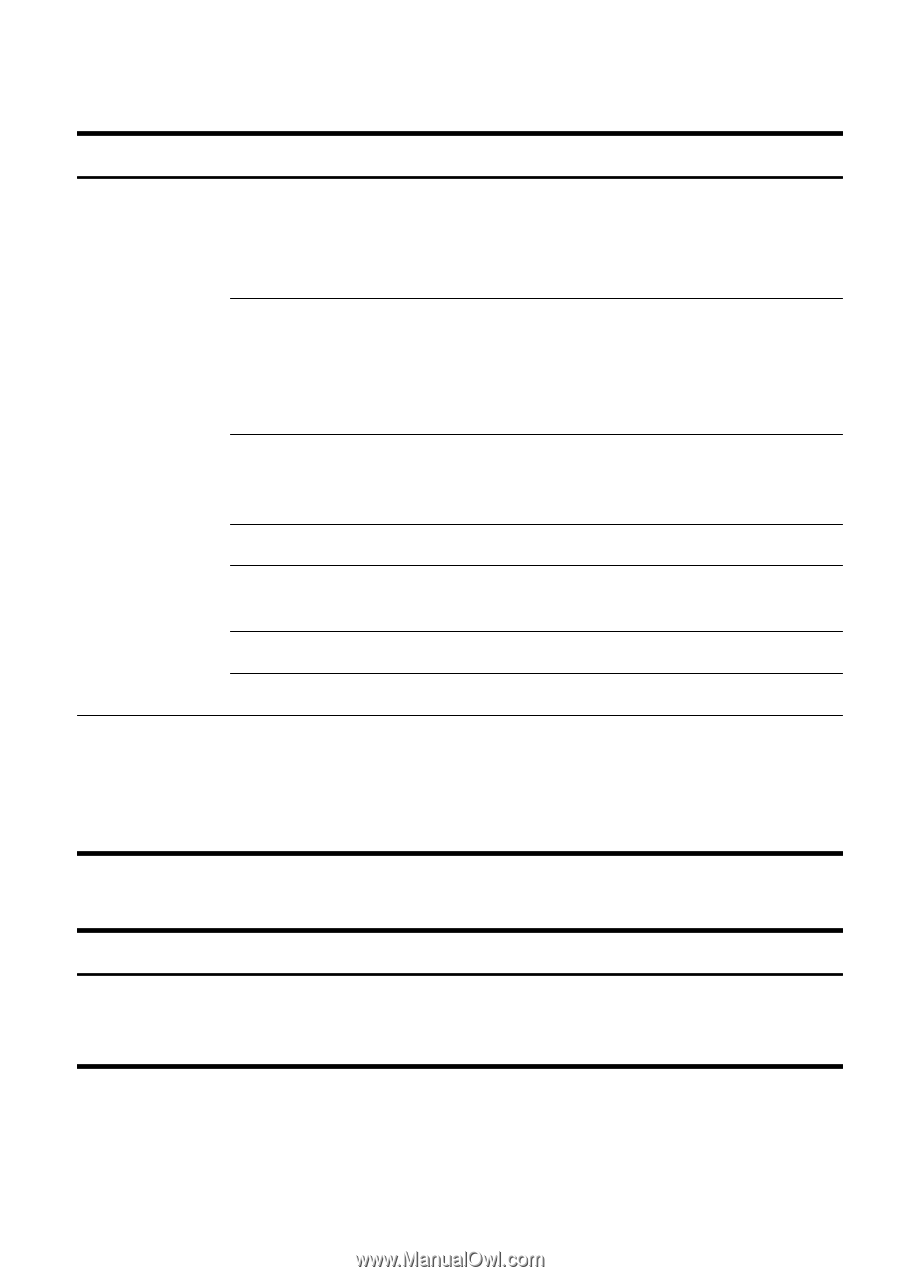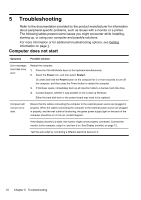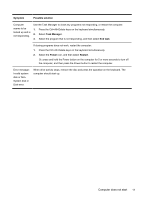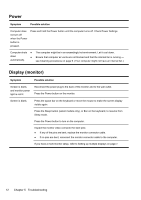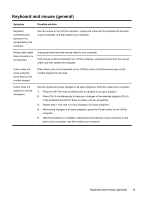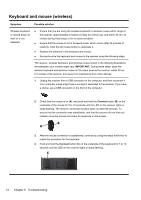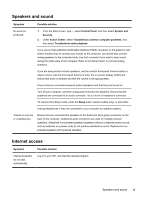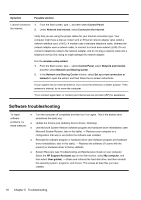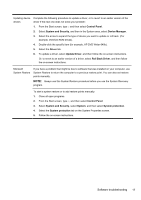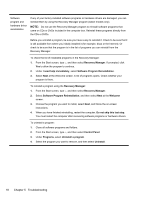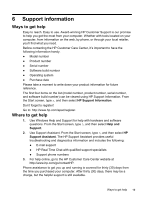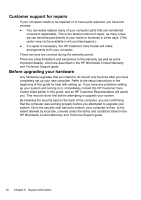HP 110-023w Quick Setup Guide - Windows 8 - Page 21
Speakers and sound, Internet access
 |
View all HP 110-023w manuals
Add to My Manuals
Save this manual to your list of manuals |
Page 21 highlights
Speakers and sound Symptom Possible solution No sound is produced. 1. From the Start screen, type c, select Control Panel, and then select System and Security. 2. Under Action Center, select Troubleshoot common computer problems, and then select Troubleshoot audio playback. If you use an High-Definition Multimedia Interface (HDMI) connector on the graphics card (select models only) to connect your monitor to the computer, you should also connect analog speakers to the computer Audio Line Out connector if you want to hear sound during the initial setup of the computer. Refer to the Setup Poster to connect analog speakers. If you are using built-in monitor speakers, use the monitor front-panel Volume button to adjust volume. Use the front-panel buttons to enter the on-screen display (OSD) and ensure that audio is enabled and that the volume is set appropriately. Ensure that you connected powered (active) speakers and that they are turned on. Turn off your computer, and then unplug and reconnect the speakers. Ensure that the speakers are connected to an audio connector, not a Line In or headphone connector. To resume from Sleep mode, press the Sleep button (select models only), or press Esc. Unplug headphones if they are connected to your computer (or speaker system). Volume is very low or unsatisfactory. Ensure that you connected the speakers to the Audio Out (lime green) connector on the back of the computer. (Additional audio connectors are used for multiple-channel speakers.) Detached non-powered speakers (speakers without a separate power source, such as batteries or a power cord) do not produce satisfactory sound. Replace the nonpowered speakers with powered speakers. Internet access Symptom Internet programs do not start automatically. Possible solution Log in to your ISP, and start the desired program. Speakers and sound 15