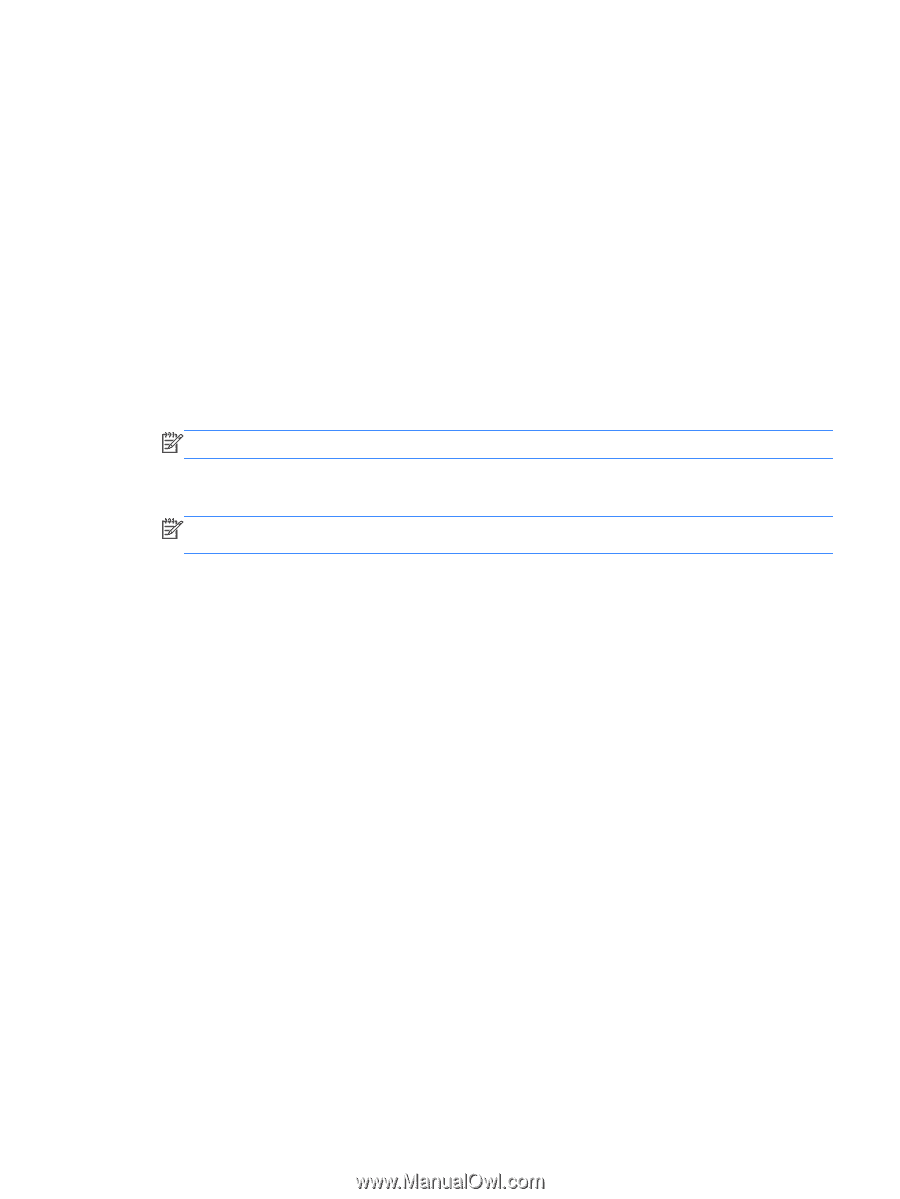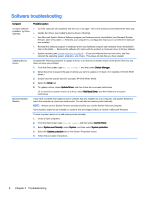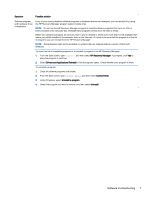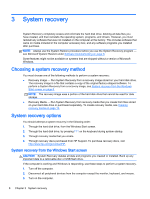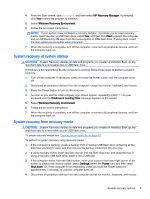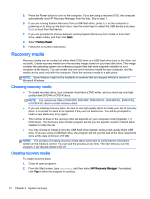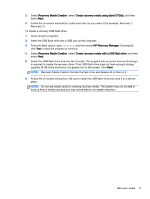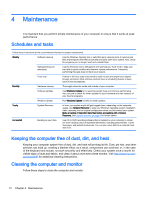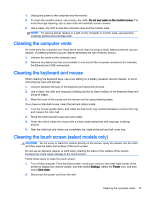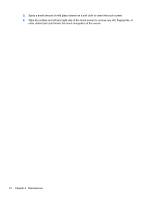HP 110-023w Troubleshooting and Maintenance Guide - Page 15
capacity 8 GB is the minimum, it is grayed out on the screen. Click
 |
View all HP 110-023w manuals
Add to My Manuals
Save this manual to your list of manuals |
Page 15 highlights
3. Select Recovery Media Creation, select Create recovery media using blank DVD(s), and then select Next. 4. Follow the on-screen instructions. Label each disc as you make it (for example, Recovery 1, Recovery 2). To create a recovery USB flash drive: 1. Close all open programs. 2. Insert the USB flash drive into a USB port on the computer. 3. From the Start screen, type recovery, and then select HP Recovery Manager. If prompted, click Yes to allow the program to continue. 4. Select Recovery Media Creation, select Create recovery media with a USB flash drive, and then select Next. 5. Select the USB flash drive from the list of media. The program lets you know how much storage is required to create the recovery drive. If the USB flash drive does not have enough storage capacity (8 GB is the minimum), it is grayed out on the screen. Click Next. NOTE: Recovery Media Creation formats the flash drive and deletes all on files on it. 6. Follow the on-screen instructions. Be sure to label the USB flash drive and store it in a secure place. NOTE: Do not use media cards for creating recovery media. The system may not be able to boot up from a media card and you may not be able to run system recovery. Recovery media 11