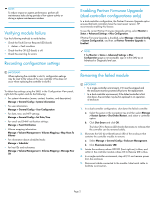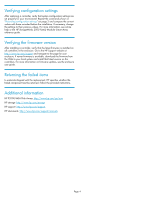HP 2000fc HP StorageWorks 2000 Modular Smart Array Controller Module Replaceme - Page 2
Verifying module failure, Recording configuration settings
 |
View all HP 2000fc manuals
Add to My Manuals
Save this manual to your list of manuals |
Page 2 highlights
NOTE: To reduce impact on system performance, perform all maintenance tasks during periods of low system activity or during a system maintenance window. Verifying module failure Use the following methods to verify failure: • Check the Fault/Service Required LED (back): • Amber = Fault condition • Check that the OK LED (back) is off. • Check the event log for errors. Recording configuration settings Enabling Partner Firmware Upgrade nl (dual-controller configurations only) In a dual-controller configuration, the Partner Firmware Upgrade option ensures that both controllers have the most recent version. HP recommends enabling this feature. To see the current Partner Firmware Upgrade setting, select Monitor > Status > Advanced Settings > Misc Configuration. If Partner Firmware Upgrade is disabled, select Manage > General Config > System Configuration, and then set Partner Firmware Upgrade to Enabled. NOTE: If the Monitor > Status > Advanced Settings > Misc Configuration page is not accessible, sign in to the SMU as an Advanced or Diagnostic level user. IMPORTANT: When replacing the controller in slot A, configuration settings may be reset to the values of the new controller. (This does not occur when replacing the controller in slot B.) To obtain key settings using the SMU, in the Configuration View panel, right click the system and do the following: • For system information (name, contact, location, and description): Manage > General Config > System Information • For user information: Manage > General Config > User Configuration • For date, time, and NTP settings: Manage > General Config > Set Date/Time • For email and SNMP notification settings: Manage > Event Notification • Volume mapping information: Manage > Volume Management > Volume Mapping > Map Hosts To Volume • For information about scheduled tasks: Manage > Scheduler • For host IDs and nicknames: Manage > Volume Management > Volume Mapping > Manage Host List Removing the failed module IMPORTANT: • In a single-controller environment, I/O must be stopped and the enclosure must be powered off prior to the replacement. • In a dual-controller environment, if the failed controller is first shut down, the controller may be hot-replaced in an operational enclosure. 1. In a dual-controller configuration, shut down the failed controller: a. Select the system in the navigation tree and then select Manage > Restart System > Shut Down/Restart, and select a controller option. b. Click Shut Down and click OK. The blue OK to Remove LED (back) illuminates to indicate that the controller can be removed safely. 2. Illuminate the UID (Unit Identification) LED of the enclosure that contains the controller module to remove: a. Select Manage > General Config > Enclosure Management. b. Click Illuminate Locator LED. 3. Locate the enclosure whose UID LED (front right ear) is blue, and within it, the controller module whose OK to Remove LED is blue. 4. In a single-controller environment, stop all I/O and remove power from the enclosure. 5. Disconnect cables connected to the module. Label each cable to facilitate reconnection. Page 2