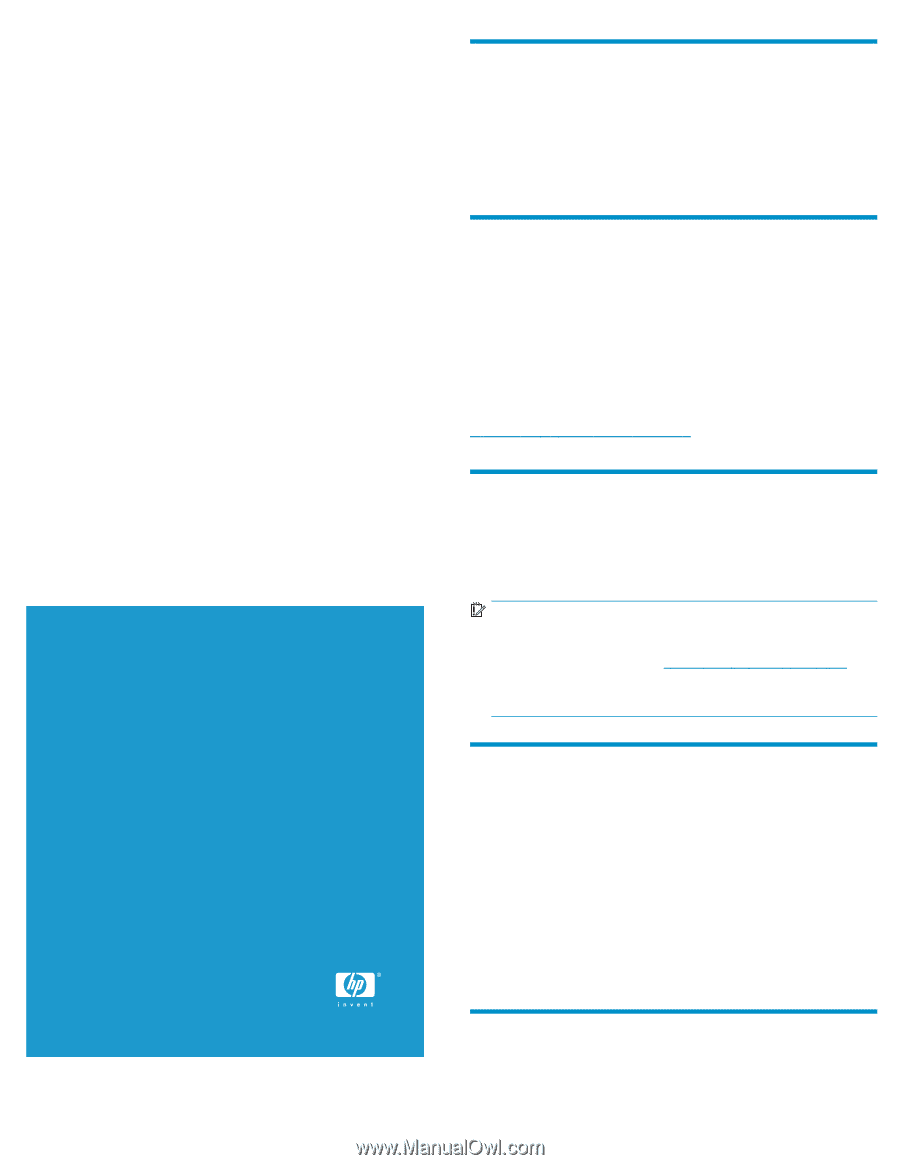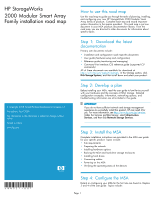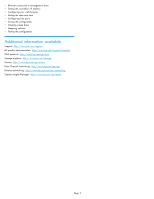HP 2000fc HP StorageWorks 2000 Modular Smart Array Family installation road ma - Page 1
HP 2000fc Manual
 |
View all HP 2000fc manuals
Add to My Manuals
Save this manual to your list of manuals |
Page 1 highlights
HP StorageWorks 2000 Modular Smart Array Family installation road map © Copyright 2008 Hewlett-Packard Development Company, L.P. First edition: April 2008 The information in this document is subject to change without notice. Printed in China. www.hp.com 488321-001 How to use this road map Use this road map to guide you through the tasks of planning, installing, and configuring your new HP StorageWorks 2000 Modular Smart Array family of products. Complete each step and record important system information in the spaces provided . This road map is just one document in your MSA products documentation library. From this road map, you are directed to other documents for information about specific topics. Step 1: Download the latest documentation Primary user documents include: • Installation and configuration road map (this document) • User guide (hardware setup and configuration) • Reference guide (monitoring and managing) • Command line interface (CLI) reference guide (supported CLI commands) All of these documents are available for download at http://www.hp.com/support/manuals. In the Storage section, click Disk Storage Systems, and then scroll down and select your product. Step 2: Develop a plan Before installing your MSA, read the user guide to familiarize yourself with your hardware and the concepts of MSA storage. Detailed configuration examples, information, networking options, and troubleshooting information are all included in this guide. IMPORTANT: If you do not have sufficient network and storage management experience to successfully install this product, HP can install it for you. For more information, see http://www.hp.com/go/services. Under the Services portfolio banner, select Infrastructure Services, and then click Network Storage Services. Step 3: Install the MSA Complete installation instructions are provided in the MSA user guide for your specific product. Topics include: • Site requirements • Preparing the network • Installing hardware options • Racking the MSA and hard drive storage enclosures • Installing hard drives • Connecting cables • Powering on the MSA • Verifying the operating status of the devices nl nl nl Step 4: Configure the MSA Details on configuring your MSA for the first time are found in chapters 3 and 4 of the user guide. Topics include: Page 1