HP 2000sa HP StorageWorks MSA2000 G2 SMI-S Proxy Provider User Guide (573100-0 - Page 12
Typical Installation, Custom Install, Pegasus service in the Services window
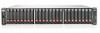 |
View all HP 2000sa manuals
Add to My Manuals
Save this manual to your list of manuals |
Page 12 highlights
5. Select Typical Installation and click OK to install Pegasus, the Proxy Providers, and PSM automatically. The installation status is displayed on the user interface. Installation typically takes 6-8 minutes. NOTE: If a Pegasus CIMOM is already installed on the server and is version 2.7.0 or above, the installer will skip the CIMOM installation and integrate the provider set into the existing CIMOM installation. If a Pegasus CIMOM is already installed on the server and is a version lower than 2.7.0, the installer will install CIMOM version 2.7.1, but would ensure that the existing CIMOM binaries and all the relevant folders are undisturbed. However, if the existing installation has Pegasus installed as a Windows service, the current installation will overwrite it. After the installation, the Pegasus service entry will refer to the CIMOM from this package, and the existing Pegasus CIMOM can only be run as a process and not as a Windows service. If the existing CIMOM is already using the default port 5989, the new CIMOM would choose a different port as described in Ports and the service utility (Windows only), page 15. The x86 version of the provider set will not work with an x64 version of the CIMOM and hence while installing on an x64 server, if an x64 version of Pegasus CIMOM already exists, the installation would fail. NOTE: To select components or specify a different installation directory, select Custom Install and follow the instructions on the screen. Only the selected components will be installed. 6. After the installation script completes, you can validate the installation by verifying that the Pegasus service is started in the Services window as shown in Figure 3, page 12. Figure 3 Pegasus service in the Services window . 12 Installing and uninstalling the SMI-S Proxy Provider















