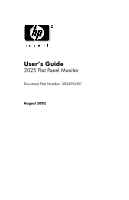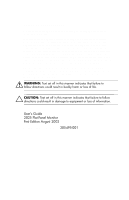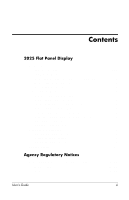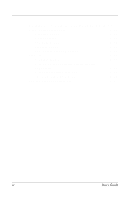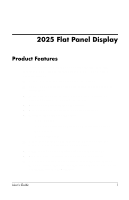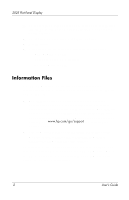HP 2025 HP L2025 Flat Panel Monitor User Guide
HP 2025 - Compaq TFT - 20.1" LCD Monitor Manual
 |
UPC - 886111062027
View all HP 2025 manuals
Add to My Manuals
Save this manual to your list of manuals |
HP 2025 manual content summary:
- HP 2025 | HP L2025 Flat Panel Monitor User Guide - Page 1
User's Guide 2025 Flat Panel Monitor Document Part Number: 305495-001 August 2002 - HP 2025 | HP L2025 Flat Panel Monitor User Guide - Page 2
not be liable for technical or editorial errors or omissions contained herein or for incidental or subject to change without notice. The warranties for HP products are set forth in the express limited User's Guide 2025 Flat Panel Monitor First Edition August 2002 Document Part Number: 305495- - HP 2025 | HP L2025 Flat Panel Monitor User Guide - Page 3
Optimizing Digital Conversion 1-15 Recognizing Preset Display Resolutions 1-16 Entering User Modes 1-17 Energy Saver Feature 1-17 Care and Maintenance 1-18 Protecting the Monitor 1-18 Cleaning the Monitor 1-19 Shipping the Monitor 1-20 Specifications 1-21 Agency Regulatory Notices Federal - HP 2025 | HP L2025 Flat Panel Monitor User Guide - Page 4
Energy Star Compliance A-26 TCO '99 A-26 Congratulations A-26 Why do we have environmentally labelled computers A-27 What does labelling involve A-27 Environmental requirements A-29 Power Cord Set Requirements A-31 iv User's Guide - HP 2025 | HP L2025 Flat Panel Monitor User Guide - Page 5
Flat Panel Display Product Features The 2025 Flat Panel Display has an active matrix, thin-film transistor (TFT), liquid crystal display (LCD). The monitor features include: ■ Large 20.1-inch (51 cm) viewable area display. ■ 1600 × 1200 resolution, plus full-screen support for lower resolutions - HP 2025 | HP L2025 Flat Panel Monitor User Guide - Page 6
2025 Flat Panel Display ■ Software and Reference Library CD includes an information file (INF), Image Color Matching file (ICM), and product documentation. ■ Energy Saver feature for Energy Star compliance. ■ AssetControl ■ Compliant with the following regulated specifications: ❏ EPA ENERGY STAR ❏ - HP 2025 | HP L2025 Flat Panel Monitor User Guide - Page 7
2025 Flat Panel Display Setting Up the Monitor To set up the monitor, ensure that the power is turned off to the monitor, computer system, and other attached devices, then follow these steps: 1. Place the monitor in a convenient, well-ventilated location near your computer. 2. Connect the monitor - HP 2025 | HP L2025 Flat Panel Monitor User Guide - Page 8
2025 Flat Panel Display 6. Adjust the monitor as needed for your comfort using the monitor's tilt, swivel, and height adjustment capabilities. 4 User's Guide - HP 2025 | HP L2025 Flat Panel Monitor User Guide - Page 9
2025 Flat Panel Display User's Guide 5 - HP 2025 | HP L2025 Flat Panel Monitor User Guide - Page 10
2025 Flat Panel Display Å WARNING: To reduce the risk of electric shock or damage to your equipment: Do not disable the power cord grounding plug. The grounding plug is an important safety feature. Plug the power cord into a grounded (earthed) electrical outlet that is easily accessible at all times - HP 2025 | HP L2025 Flat Panel Monitor User Guide - Page 11
2025 Flat Panel Display Removing the Monitor Base Before you can mount the monitor onto a swing arm or other mounting fixture, you must remove the monitor from the base. Ä CAUTION: Before beginning to disassemble the monitor, be sure the monitor is turned off and the power and signal cables are both - HP 2025 | HP L2025 Flat Panel Monitor User Guide - Page 12
2025 Flat Panel Display 2. Remove the four screws as shown in the following illustration. Ä CAUTION: Ensure that the bottom of the monitor base is positioned over a table or desktop before removing the base from the monitor. 3. Remove the monitor base from the monitor. 8 User's Guide - HP 2025 | HP L2025 Flat Panel Monitor User Guide - Page 13
are spaced 100 mm apart and are compliant with the Video Electronics Standards Association (VESA) standard for mounting flat panel displays. 2. Mount the monitor to a swing arm or other mounting fixture by following the instructions included with the mounting fixture to be used. User's Guide 9 - HP 2025 | HP L2025 Flat Panel Monitor User Guide - Page 14
2025 Flat Panel Display Operating the Monitor No. 1 2 3 4 Icon Pip INPUT AUTO Front Panel Controls Control Function Pip button Activates Picture in Picture (Pip) window Signal Input LEDs PC LED activates when VGA or DVI-I is displayed; video LED activates when super video or composite video - HP 2025 | HP L2025 Flat Panel Monitor User Guide - Page 15
2025 Flat Panel Display Front Panel Controls No. Icon Control Function 5 1,2 OSD Adjusts Selects VGA (Input 1) or DVI-I is off. 9 Menu Opens the OSD and activates the menu - Power Switch Turns the monitor on and off q Power LED Illuminates when power is turned on User's Guide 11 - HP 2025 | HP L2025 Flat Panel Monitor User Guide - Page 16
2025 Flat Panel Display On-Screen Display Settings The adjustments for screen settings are located in the on-screen display (OSD). Press the OK button on the monitor's front panel Original Panel Color 9300K for CAD/CAM 6500K for Image Management User Preset Red Green Blue 12 User's Guide - HP 2025 | HP L2025 Flat Panel Monitor User Guide - Page 17
2025 Flat Panel Display OSD Menu Levels Menu Level Menu Level Menu Level Menu Level 1 2 3 4 OSD Setting Horizontal Vertical Product Information Serial No. Resolution Video Input Input Selection Analog (D-Sub) Analog (DVI) Digital (DVI) CVBS S-Video Picture in Picture Size On/Off - HP 2025 | HP L2025 Flat Panel Monitor User Guide - Page 18
2025 Flat Panel Display ✎ The Video Noise OSD selection is not available when the monitor is operating in the DVI-D (digital ) mode. Adjusting Monitor Settings On the front controls of your monitor, once you press the OK button, the On Screen Display (OSD) Main Controls window will pop up and you - HP 2025 | HP L2025 Flat Panel Monitor User Guide - Page 19
2025 Flat Panel Display ■ Entering sleep mode-Indicates the screen display is entering a sleep mode. ■ No video input-Indicates the video cable may not be plugged into the computer or the computer may not be turned on. Adjusting Screen Quality Allow the monitor to warm up for 20 . User's Guide 15 - HP 2025 | HP L2025 Flat Panel Monitor User Guide - Page 20
2025 Flat Panel Display ✎ The Clock must first be set display. Recognizing Preset Display Resolutions The display resolutions listed below are the most commonly used modes and are set as factory defaults. This monitor 60.0 1024 x 768 60.0 75.0 1024 x 768 68.6 85.0 16 User's Guide - HP 2025 | HP L2025 Flat Panel Monitor User Guide - Page 21
mode, the monitor uses less than 70 watts of power and the Power light is green. The monitor also supports a reduced power state. The reduced power state will be entered into if the monitor detects the absence of either the horizontal sync signal and/or the vertical sync signal. User's Guide 17 - HP 2025 | HP L2025 Flat Panel Monitor User Guide - Page 22
2025 Flat Panel Display Upon detecting the absence of these signals, the monitor screen is blanked, the backlight is turned off, and the Power light is turned amber. When the monitor is in the reduced power state, the monitor will utilize less than 5 watts of power. There is a brief warm up period - HP 2025 | HP L2025 Flat Panel Monitor User Guide - Page 23
2025 Flat Panel Display ■ Do not overload an electrical outlet, power strip, or convenience receptacle. The overall system load must not exceed 80% of the branch circuit rating. If power strips are used, the load should not exceed 80% of the power strip input rating. ■ Install the monitor near an - HP 2025 | HP L2025 Flat Panel Monitor User Guide - Page 24
2025 Flat Panel Display 2. Dust the monitor by wiping the screen and the cabinet with a soft, clean cloth. If the screen requires additional cleaning, use a clean cloth dampened with isopropyl alcohol. Ä CAUTION: Do not use benzene, thinner, ammonia, or any volatile substance to clean the monitor - HP 2025 | HP L2025 Flat Panel Monitor User Guide - Page 25
2025 Flat Panel Display Specifications 2025 Flat Panel Monitor Display Type 20.1 inches TFT LCD 51 cm Viewable Image Size Tilt Swivel 20.1-inch diagonal -5 to +35o -35 to +35o 51 cm Face Treatment Anti-glare polarizer with hard coating Maximum Weight (Unpacked) 26.1 lbs. 11.87 kg ( - HP 2025 | HP L2025 Flat Panel Monitor User Guide - Page 26
2025 Flat Panel Monitor Environmental Requirements Temperature Operating Temperature Non-operating Temperature 41 to 95o F -4 to +140o F 5 to 35o C -20 to +60o C Relative Humidity 20 to 80% Power Source 100 - 240 VAC, 50/60 Hz Power Consumption 52 watts typical Input Terminals 15-pin D- - HP 2025 | HP L2025 Flat Panel Monitor User Guide - Page 27
Federal Communications Commission Notice This equipment has been tested and found to comply with the limits for and, if not installed and used in accordance with the instructions, may cause harmful interference to radio communications. However, there television technician for help. User's Guide 23 - HP 2025 | HP L2025 Flat Panel Monitor User Guide - Page 28
this device that are not expressly approved by Compaq Computer Corporation may void the user's authority to operate the equipment. Cables Connections , Texas 77269-2000 Or, call - 1-800- 652-6672 (1-800-OK COMPAQ) For questions regarding this FCC declaration, contact: Hewlett-Packard Company P. O. - HP 2025 | HP L2025 Flat Panel Monitor User Guide - Page 29
international standards): ■ EN55022 (CISPR 22) - Electromagnetic Interference ■ EN55024 (IEC61000-4-2,3,4,5,6,8,11) - Electromagnetic Immunity ■ EN61000-3-2 (IEC61000-3-2) - Power Line Harmonics ■ EN61000-3-3 (IEC61000-3-3) - Power Line Flicker ■ EN60950 (IEC950) - Product Safety User's Guide 25 - HP 2025 | HP L2025 Flat Panel Monitor User Guide - Page 30
Compaq Computer Corporation has determined that this product meets the Energy Star guidelines for energy efficiency. Specific details on using the Energy Saving features can be found in the energy saver or power management section of the computer manual adapted electronics products. 26 User's Guide - HP 2025 | HP L2025 Flat Panel Monitor User Guide - Page 31
become an established method for encouraging the adaptation of goods and services to the environment. The main problem, as far as computers and other electronics equipment are concerned, , emission of electric and magnetic fields, energy consumption and electrical and fire safety. User's Guide 27 - HP 2025 | HP L2025 Flat Panel Monitor User Guide - Page 32
policy. The energy requirements include a demand that the computer and/or display, after a certain period of inactivity, shall reduce its power consumption to a lower level in one or more stages. The length of obtained via the Internet, using the address: http://www.tco-info.com/ 28 User's Guide - HP 2025 | HP L2025 Flat Panel Monitor User Guide - Page 33
circuit boards since no substitutes are available. Cadmium** Cadmium is present in rechargeable batteries and in the colour-generating layers of certain computer displays. Cadmium damages the nervous system and is toxic in high doses. The relevant TCO'99 requirement states that batteries, the colour - HP 2025 | HP L2025 Flat Panel Monitor User Guide - Page 34
for the time being, permitted in the back light system of flat panel monitors as there today is no commercially available alternative. TCO aims on a consequence. Lead** Lead can be found in picture tubes, display screens, solders and capacitors. Lead damages the nervous system and . 30 User's Guide - HP 2025 | HP L2025 Flat Panel Monitor User Guide - Page 35
your Compaq authorized service provider. A power cord should be routed so that it is not likely to be walked on or pinched by items placed upon it or against it. Particular attention should be paid to the plug, electrical outlet, and the point where the cord exits from the product. User's Guide 31 - HP 2025 | HP L2025 Flat Panel Monitor User Guide - Page 36
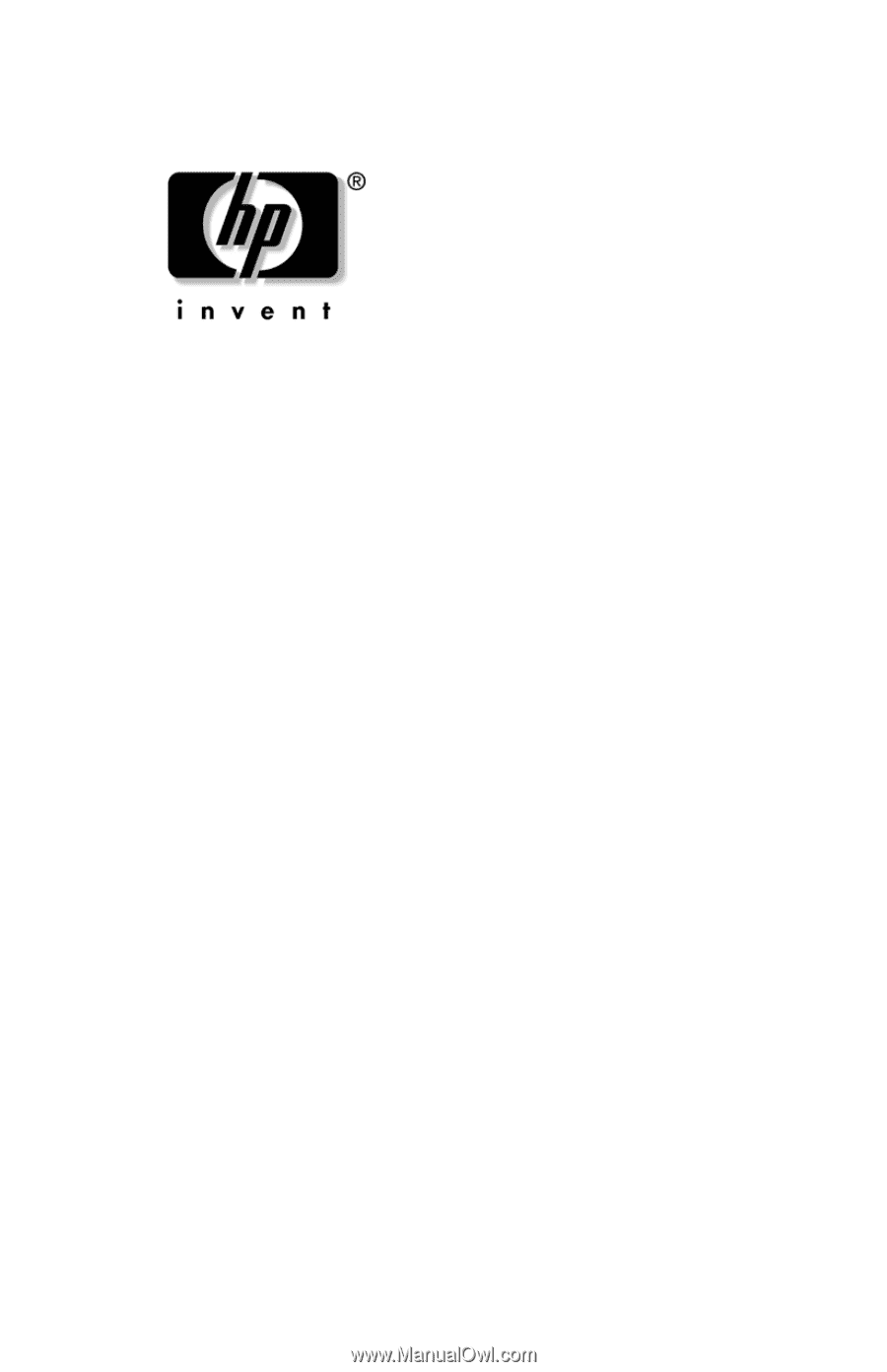
User’s Guide
2025 Flat Panel Monitor
Document Part Number: 305495-001
August 2002