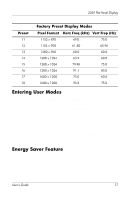HP 2025 HP L2025 Flat Panel Monitor User Guide - Page 19
Adjusting Screen Quality, Optimizing Digital Conversion
 |
UPC - 886111062027
View all HP 2025 manuals
Add to My Manuals
Save this manual to your list of manuals |
Page 19 highlights
2025 Flat Panel Display ■ Entering sleep mode-Indicates the screen display is entering a sleep mode. ■ No video input-Indicates the video cable may not be plugged into the computer or the computer may not be turned on. Adjusting Screen Quality Allow the monitor to warm up for 20 minutes before performing the following procedures. The Auto Adjustment feature automatically fine-tunes the image quality each time a new video mode is utilized. If additional improvement is desired, select the Auto Adjust control on the front bezel. For more precise adjustments, use the adjustment pattern provided on the CD-ROM, and adjust the clock and phase settings (accessed via the OSD) as described in the following section. Optimizing Digital Conversion This monitor contains advanced circuitry that allows the flat panel screen to function like a standard monitor. Two controls in the on-screen display can be adjusted to improve image performance: Clock and Clock Phase. Use these controls only when the auto adjust function does not provide a satisfactory image. ■ Clock-Increase/decrease the value to minimize any vertical bars or stripes visible on the screen background. ■ Clock Phase-Increase/decrease the value to minimize video distortion or video jitter. User's Guide 15