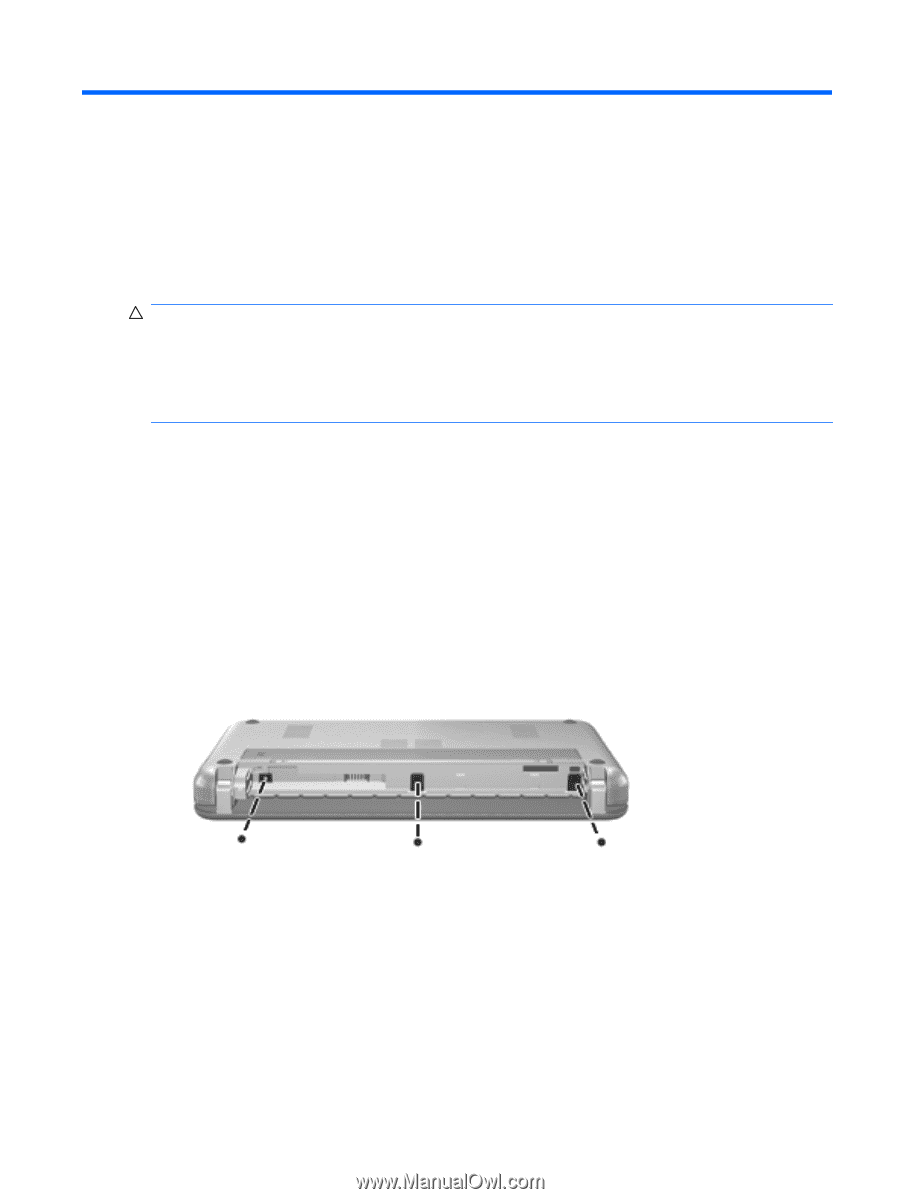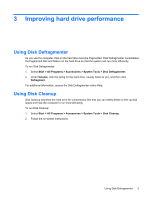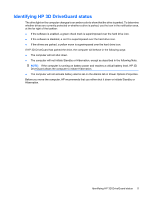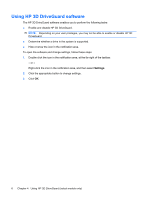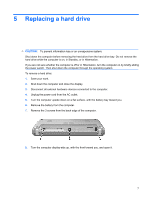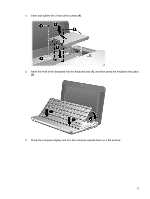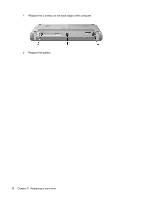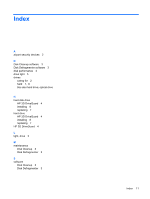HP 2133 Drives - Windows XP - Page 13
Replacing a hard drive - hard drive removal
 |
UPC - 884420156444
View all HP 2133 manuals
Add to My Manuals
Save this manual to your list of manuals |
Page 13 highlights
5 Replacing a hard drive CAUTION: To prevent information loss or an unresponsive system: Shut down the computer before removing the hard drive from the hard drive bay. Do not remove the hard drive while the computer is on, in Standby, or in Hibernation. If you are not sure whether the computer is off or in Hibernation, turn the computer on by briefly sliding the power switch. Then shut down the computer through the operating system. To remove a hard drive: 1. Save your work. 2. Shut down the computer and close the display. 3. Disconnect all external hardware devices connected to the computer. 4. Unplug the power cord from the AC outlet. 5. Turn the computer upside down on a flat surface, with the battery bay toward you. 6. Remove the battery from the computer. 7. Remove the 3 screws from the back edge of the computer . 8. Turn the computer display-side up, with the front toward you, and open it. 7