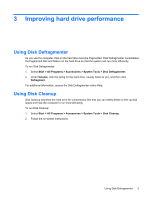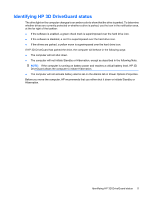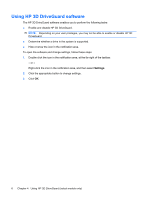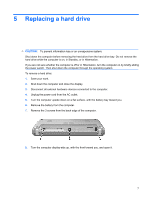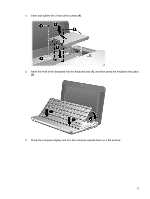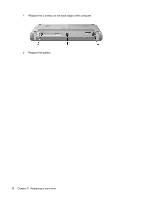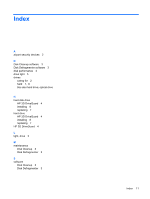HP 2133 Drives - Windows XP - Page 14
Insert the hard drive into the hard drive bay, To install a hard drive - keyboard
 |
UPC - 884420156444
View all HP 2133 manuals
Add to My Manuals
Save this manual to your list of manuals |
Page 14 highlights
9. Lift the top edge of the keyboard up (1) and remove the keyboard from the computer (2) to expose the hard drive. 10. Release the zero insertion force (ZIF) connector (1) to which the hard drive cable is attached, and then disconnect the hard drive cable (2) by pulling upward. 11. Loosen and remove the 3 hard drive screws (3). 12. Use the tab (4) on the hard drive to lift the hard drive out of the hard drive bay. To install a hard drive: 1. Insert the hard drive into the hard drive bay (1). 2. Insert the hard drive cable into the ZIF connector (2). 3. Press the ZIF connector down (3) to secure the hard drive cable. 8 Chapter 5 Replacing a hard drive
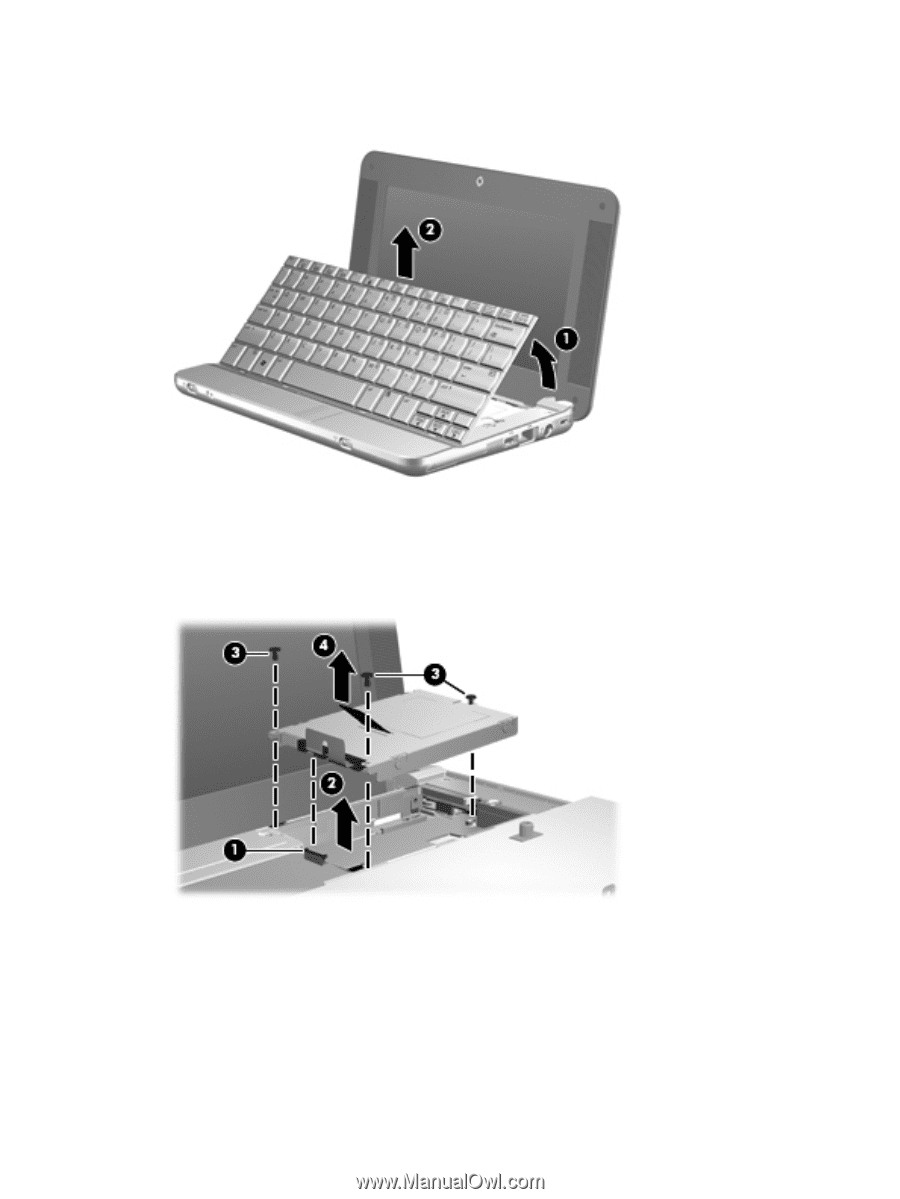
9.
Lift the top edge of the keyboard up
(1)
and remove the keyboard from the computer
(2)
to expose
the hard drive.
10.
Release the zero insertion force (ZIF) connector
(1)
to which the hard drive cable is attached, and
then disconnect the hard drive cable
(2)
by pulling upward.
11.
Loosen and remove the 3 hard drive screws
(3)
.
12.
Use the tab
(4)
on the hard drive to lift the hard drive out of the hard drive bay.
To install a hard drive:
1.
Insert the hard drive into the hard drive bay
(1)
.
2.
Insert the hard drive cable into the ZIF connector
(2)
.
3.
Press the ZIF connector down
(3)
to secure the hard drive cable.
8
Chapter 5
Replacing a hard drive