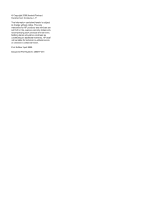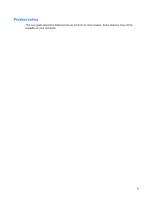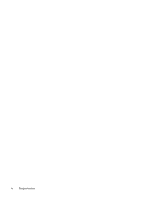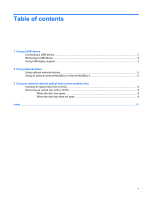HP 2133 External Devices - Linux
HP 2133 - Mini-Note - C7-M 1.6 GHz ULV Manual
 |
UPC - 884420156444
View all HP 2133 manuals
Add to My Manuals
Save this manual to your list of manuals |
HP 2133 manual content summary:
- HP 2133 | External Devices - Linux - Page 1
External Devices User Guide - HP 2133 | External Devices - Linux - Page 2
to change without notice. The only warranties for HP products and services are set forth in the express warranty statements accompanying such products and services. Nothing herein should be construed as constituting an additional warranty. HP shall not be liable for technical or editorial errors - HP 2133 | External Devices - Linux - Page 3
Product notice This user guide describes features that are common to most models. Some features may not be available on your computer. iii - HP 2133 | External Devices - Linux - Page 4
iv Product notice - HP 2133 | External Devices - Linux - Page 5
...2 Removing a USB device ...3 Using USB legacy support ...3 2 Using external drives Using optional external devices ...5 Using an optional external MultiBay or external MultiBay II 6 3 Using an optional external optical drive (select models only) Inserting an optical disc (CD or DVD 8 Removing - HP 2133 | External Devices - Linux - Page 6
vi - HP 2133 | External Devices - Linux - Page 7
1 Using a USB device Universal Serial Bus (USB) is a hardware interface that can be used to connect an optional external device, such as a USB keyboard, mouse, drive, printer, scanner, or hub. Some USB devices may require additional support software, which is usually included with the device. For - HP 2133 | External Devices - Linux - Page 8
CAUTION: To prevent damage to a USB connector, use minimal force to connect a USB device. To connect a USB device to the computer: ▲ Connect the USB cable for the device to the USB port. NOTE: To view the USB devices installed on the computer, select Computer > View. Look under Status for a list - HP 2133 | External Devices - Linux - Page 9
on the cable to remove the USB device. Refer to the USB device user documentation for complete instructions on device removal. Using USB legacy support USB legacy support (enabled by default) permits the following actions: ● Using a USB keyboard, mouse, or hub connected to a USB port on the computer - HP 2133 | External Devices - Linux - Page 10
on the computer. NOTE: HP external USB optical drives should be connected to the powered USB port on the left side of the computer. USB drives include the following types: ● 1.44-megabyte diskette drive ● Hard drive module (a hard drive with an adapter attached) ● DVD-ROM Drive ● DVD/CD-RW Combo - HP 2133 | External Devices - Linux - Page 11
software and drivers, or to learn which computer port to use, refer to the manufacturer's instructions. To connect an external device to the computer: CAUTION: To reduce the risk of damage to the equipment when connecting a powered device, be sure that the device is turned off and the AC power cord - HP 2133 | External Devices - Linux - Page 12
power to the external MultiBay when used with a powered USB cable. An external MultiBay connected to the other USB port on the computer must be connected to AC power. For more information about the external MultiBay, refer to the user guide that is included with the device. 6 Chapter 2 Using - HP 2133 | External Devices - Linux - Page 13
used with a powered USB cable. An external optical drive connected to the other USB port on the computer must be connected to AC power. An external optical drive, such as a DVD-ROM drive, supports optical discs (CDs and DVDs). These discs store or transport information and play audio and video files - HP 2133 | External Devices - Linux - Page 14
an optical disc (CD or DVD) 1. Turn on the computer. 2. Press the release button (1) on the drive bezel to release the disc tray. 3. Pull out the tray (2). 4. Hold the disc by the edges to avoid touching the flat surfaces and position the disc label-side up over the tray spindle. NOTE: If the - HP 2133 | External Devices - Linux - Page 15
a protective case. When the disc tray does not open 1. Insert the end of a paper clip (1) into the release access in the front bezel of the drive. 2. Press in gently on the paper clip until the tray is released, and then pull out the tray (2) until it stops. Removing an optical disc (CD or DVD - HP 2133 | External Devices - Linux - Page 16
the disc. Hold the disc by the edges and avoid touching the flat surfaces. NOTE: If the tray is not fully accessible, tilt the disc carefully as you remove it. 4. Close the disc tray and place the disc in a protective case. 10 Chapter 3 Using an optional external optical drive (select models only) - HP 2133 | External Devices - Linux - Page 17
DVD inserting 8 removing 9 DVD drive 4, 7 E external drive 4 external optical drive 7 H hard disk drive, external 4 hard drive, external 4 hubs 1 M MultiBay 6 O optical disc inserting 8 removing 9 optical drive 4, 7 P ports USB 1 U USB devices description 1 USB hubs 1 USB legacy support 3 USB port - HP 2133 | External Devices - Linux - Page 18
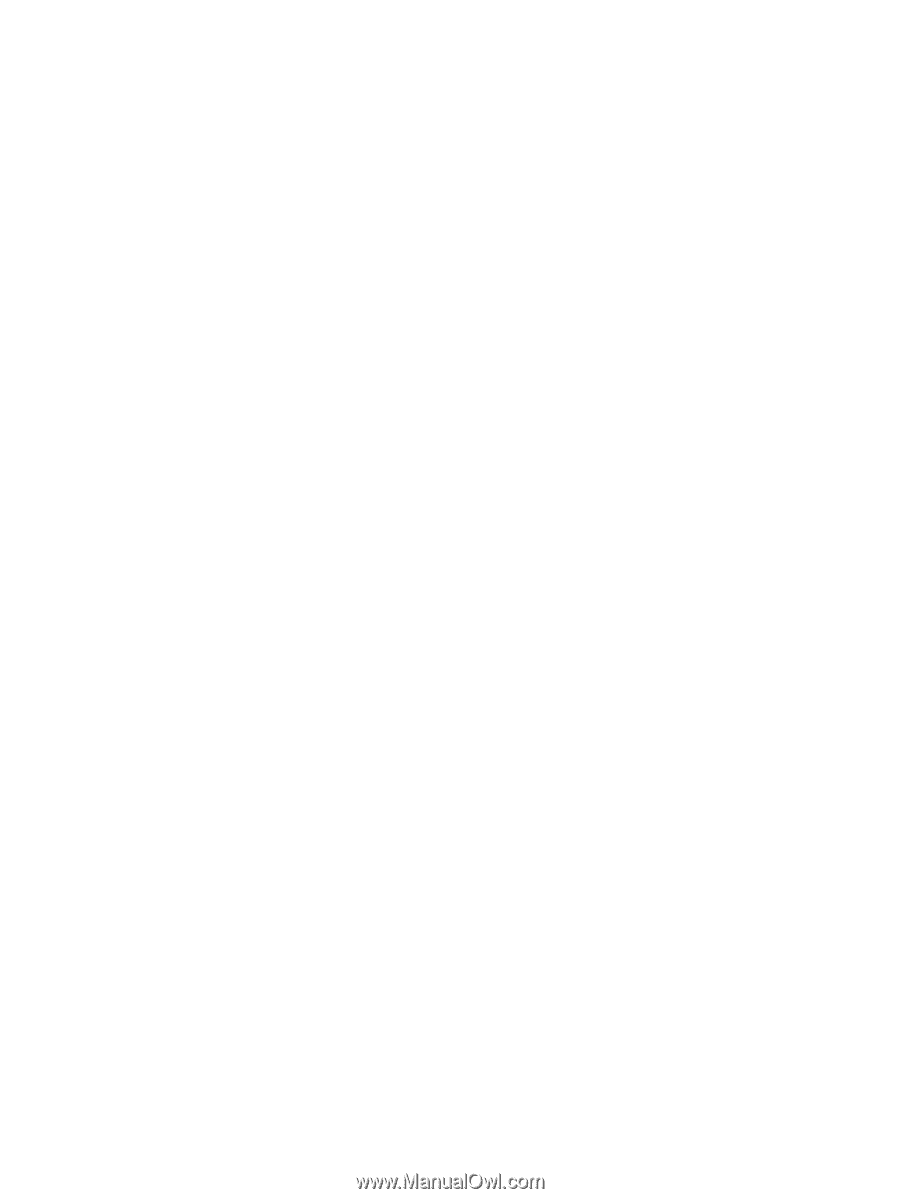
External Devices
User Guide