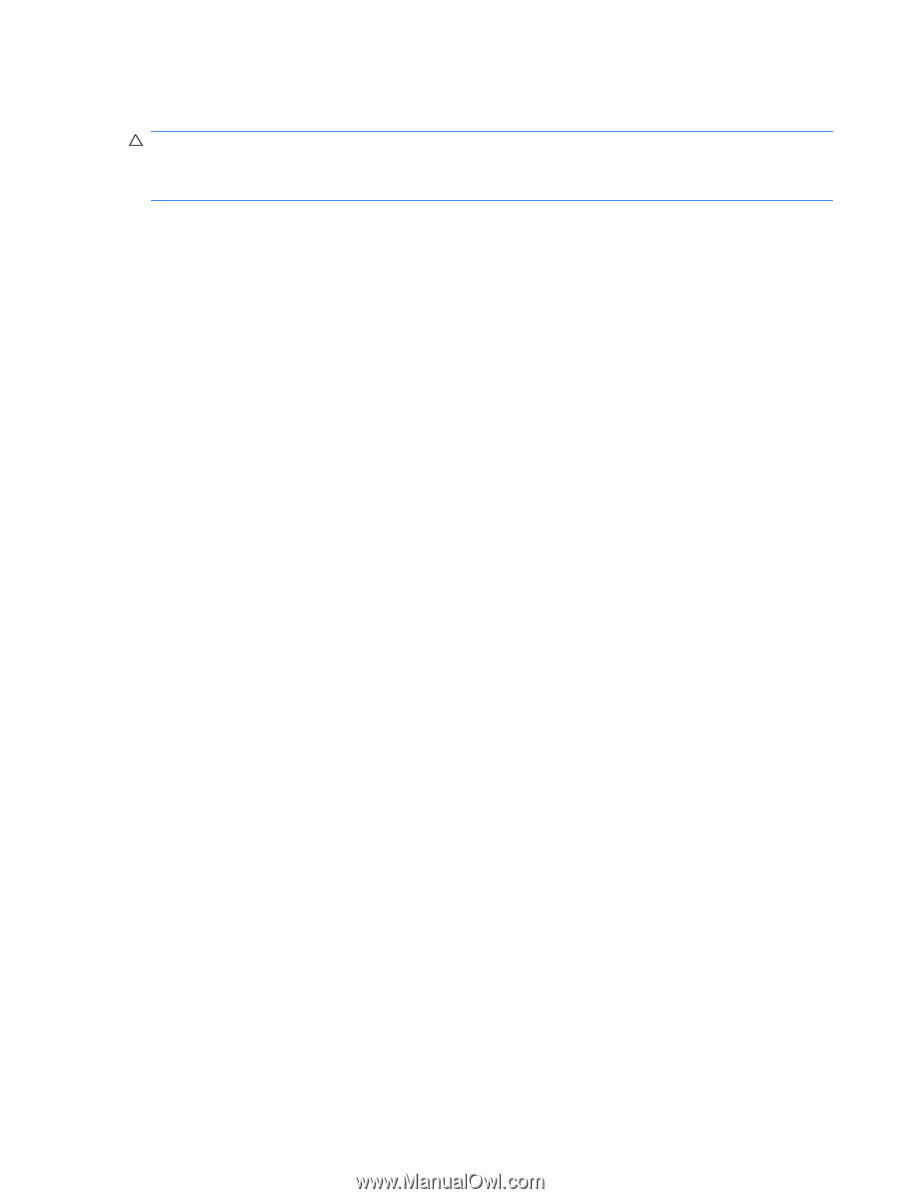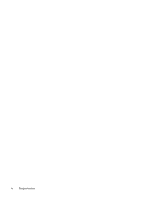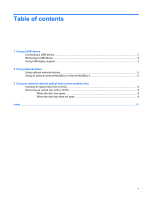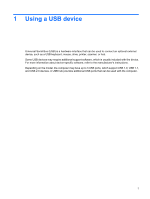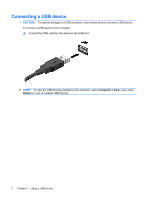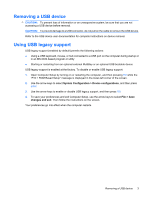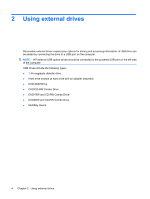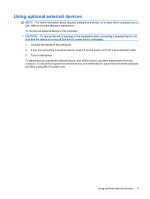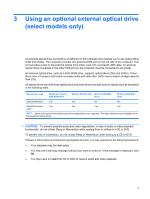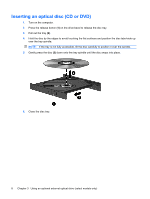HP 2133 External Devices - Linux - Page 9
Removing a USB device, Using USB legacy support - keyboard
 |
UPC - 884420156444
View all HP 2133 manuals
Add to My Manuals
Save this manual to your list of manuals |
Page 9 highlights
Removing a USB device CAUTION: To prevent loss of information or an unresponsive system, be sure that you are not accessing a USB device before removal. CAUTION: To prevent damage to a USB connector, do not pull on the cable to remove the USB device. Refer to the USB device user documentation for complete instructions on device removal. Using USB legacy support USB legacy support (enabled by default) permits the following actions: ● Using a USB keyboard, mouse, or hub connected to a USB port on the computer during startup or in an MS-DOS-based program or utility ● Starting or restarting from an optional external MultiBay or an optional USB bootable device USB legacy support is enabled at the factory. To disable or enable USB legacy support: 1. Open Computer Setup by turning on or restarting the computer, and then pressing f10 while the "F10 = ROM Based Setup" message is displayed in the lower-left corner of the screen. 2. Use the arrow keys to select System Configuration > Device configurations, and then press enter. 3. Use the arrow keys to enable or disable USB legacy support, and then press f10. 4. To save your preferences and exit Computer Setup, use the arrow keys to select File > Save changes and exit. Then follow the instructions on the screen. Your preferences go into effect when the computer restarts. Removing a USB device 3