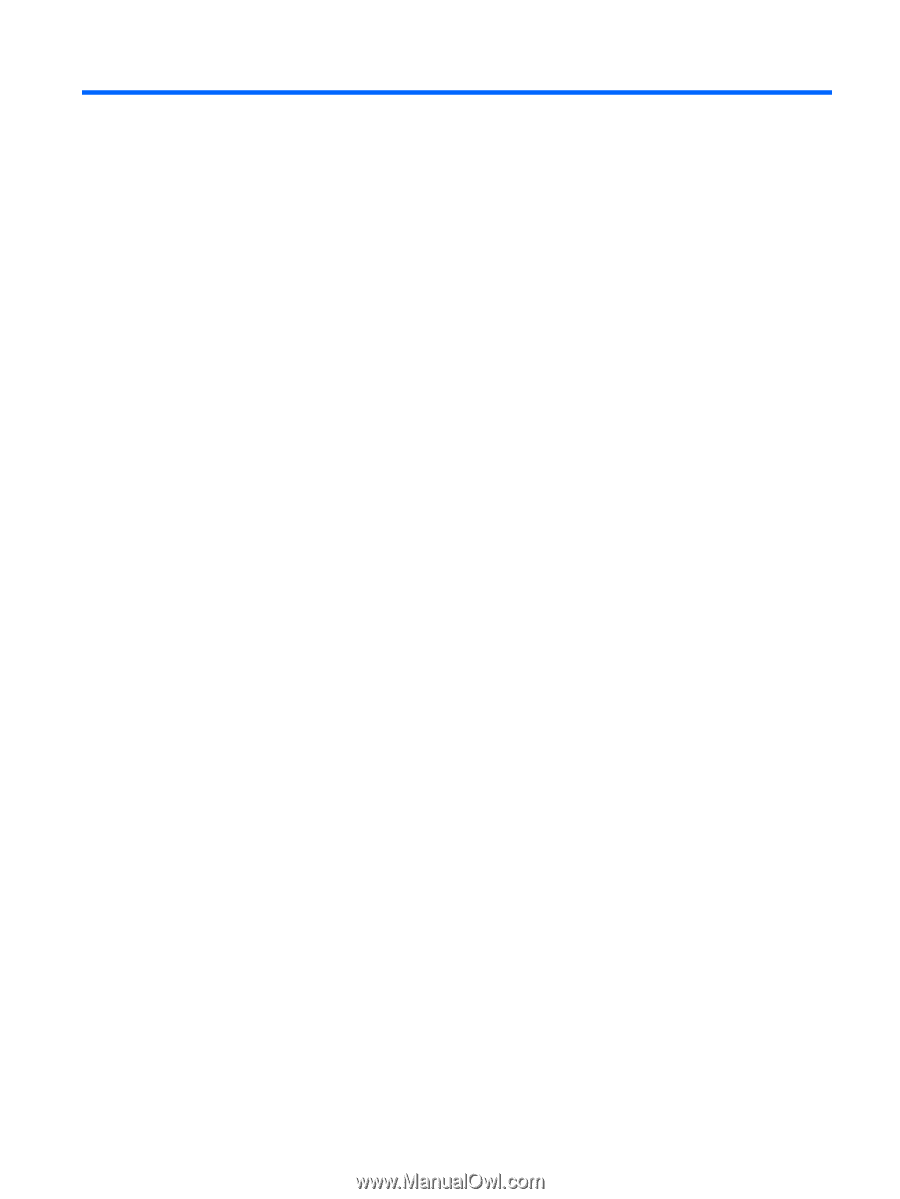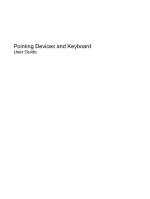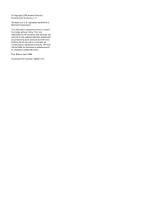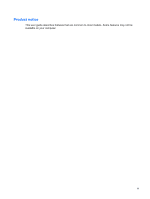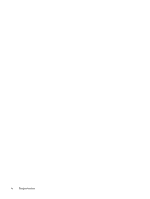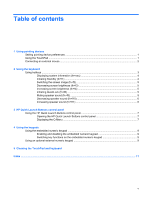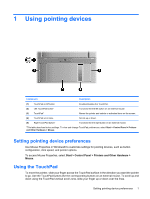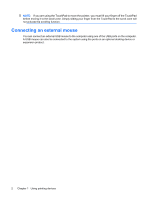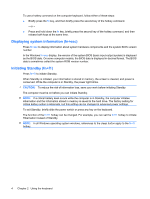Table of contents
1
Using pointing devices
Setting pointing device preferences
.....................................................................................................
1
Using the TouchPad
.............................................................................................................................
1
Connecting an external mouse
.............................................................................................................
2
2
Using the keyboard
Using hotkeys
.......................................................................................................................................
3
Displaying system information (fn+esc)
...............................................................................
4
Initiating Standby (fn+f1)
......................................................................................................
4
Switching the screen image (fn+f2)
.....................................................................................
5
Decreasing screen brightness (fn+f3)
..................................................................................
5
Increasing screen brightness (fn+f4)
...................................................................................
5
Initiating QuickLock (fn+f6)
..................................................................................................
5
Muting speaker sound (fn+f8)
..............................................................................................
5
Decreasing speaker sound (fn+f10)
....................................................................................
6
Increasing speaker sound (fn+f11)
......................................................................................
6
3
HP Quick Launch Buttons control panel
Using the HP Quick Launch Buttons control panel
..............................................................................
7
Opening the HP Quick Launch Buttons control panel
.........................................................
7
Displaying the Q Menu
........................................................................................................
7
4
Using the keypads
Using the embedded numeric keypad
..................................................................................................
9
Enabling and disabling the embedded numeric keypad
......................................................
9
Switching key functions on the embedded numeric keypad
................................................
9
Using an optional external numeric keypad
.........................................................................................
9
5
Cleaning the TouchPad and keyboard
Index
...................................................................................................................................................................
11
v