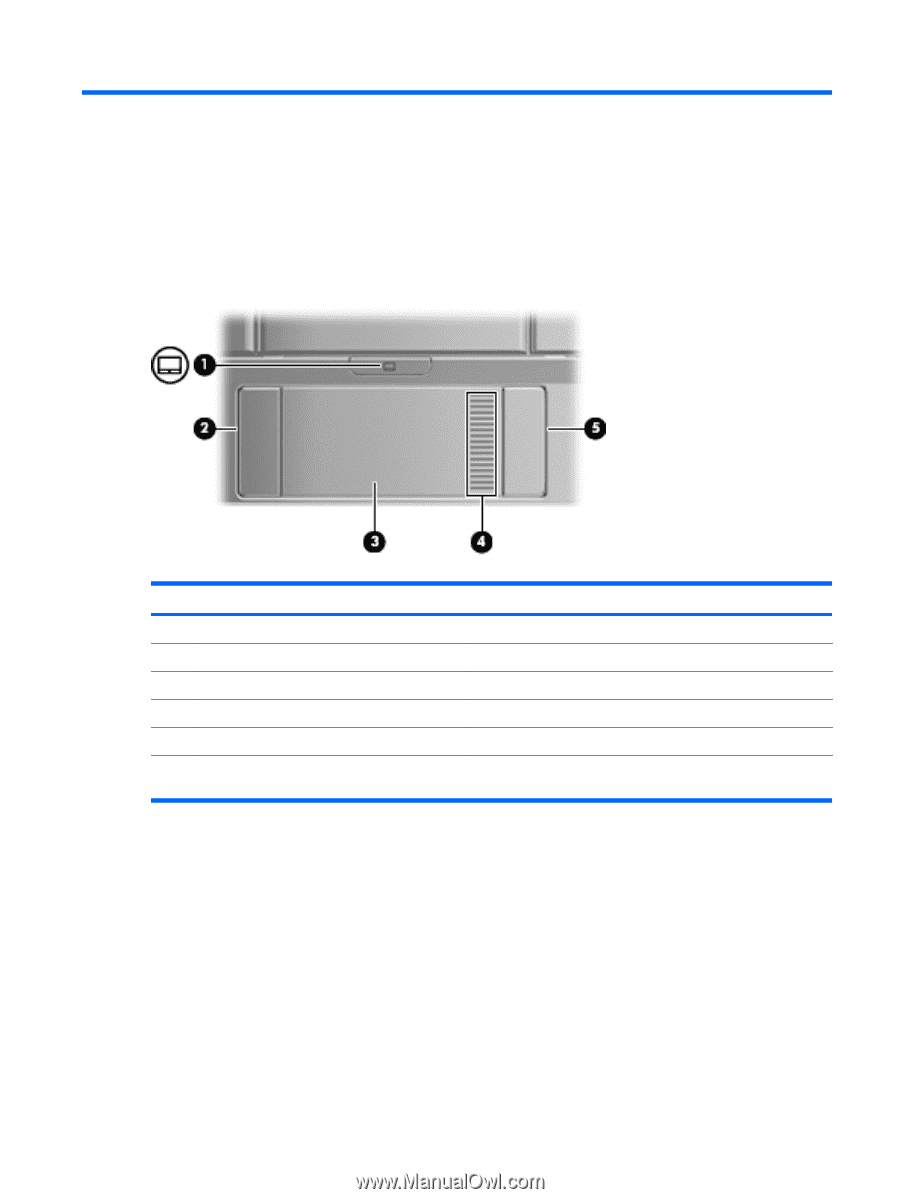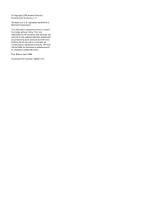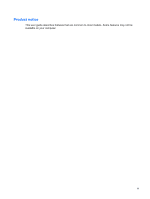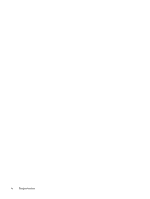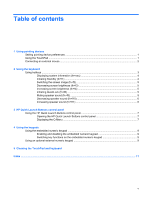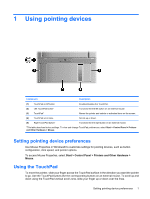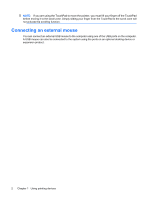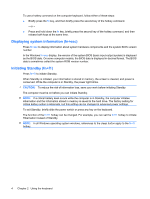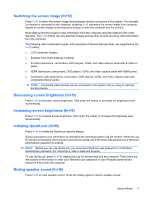HP 2133 Pointing Devices and Keyboard - Windows XP - Page 7
Using pointing devices, Setting pointing device preferences, Using the TouchPad - side view
 |
UPC - 884420156444
View all HP 2133 manuals
Add to My Manuals
Save this manual to your list of manuals |
Page 7 highlights
1 Using pointing devices Component Description (1) TouchPad on/off button (2) Left TouchPad button* Enables/disables the TouchPad. Functions like the left button on an external mouse. (3) TouchPad* Moves the pointer and selects or activates items on the screen. (4) TouchPad scroll zone Scrolls up or down. (5) Right TouchPad button* Functions like the right button on an external mouse. *This table describes factory settings. To view and change TouchPad preferences, select Start > Control Panel > Printers and Other Hardware > Mouse. Setting pointing device preferences Use Mouse Properties in Windows® to customize settings for pointing devices, such as button configuration, click speed, and pointer options. To access Mouse Properties, select Start > Control Panel > Printers and Other Hardware > Mouse. Using the TouchPad To move the pointer, slide your finger across the TouchPad surface in the direction you want the pointer to go. Use the TouchPad buttons like the corresponding buttons on an external mouse. To scroll up and down using the TouchPad vertical scroll zone, slide your finger up or down over the lines. Setting pointing device preferences 1