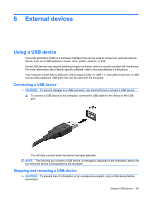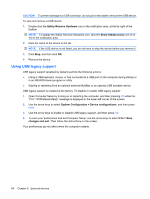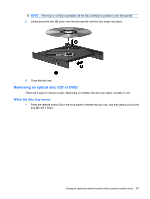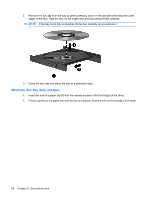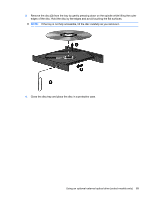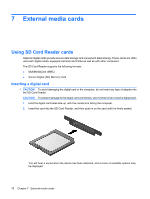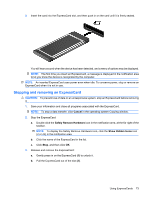HP 2140 HP MINI User Guide - Windows XP - Page 78
When the disc tray does not open, Insert the end of a paper clip
 |
UPC - 884420854753
View all HP 2140 manuals
Add to My Manuals
Save this manual to your list of manuals |
Page 78 highlights
2. Remove the disc (3) from the tray by gently pressing down on the spindle while lifting the outer edges of the disc. Hold the disc by the edges and avoid touching the flat surfaces. NOTE: If the tray is not fully accessible, tilt the disc carefully as you remove it. 3. Close the disc tray and place the disc in a protective case. When the disc tray does not open 1. Insert the end of a paper clip (1) into the release access in the front bezel of the drive. 2. Press in gently on the paper clip until the tray is released, and then pull out the tray (2) until it stops. 68 Chapter 6 External devices

2.
Remove the disc
(3)
from the tray by gently pressing down on the spindle while lifting the outer
edges of the disc. Hold the disc by the edges and avoid touching the flat surfaces.
NOTE:
If the tray is not fully accessible, tilt the disc carefully as you remove it.
3.
Close the disc tray and place the disc in a protective case.
When the disc tray does not open
1.
Insert the end of a paper clip
(1)
into the release access in the front bezel of the drive.
2.
Press in gently on the paper clip until the tray is released, and then pull out the tray
(2)
until it stops.
68
Chapter 6
External devices