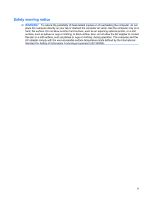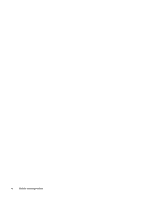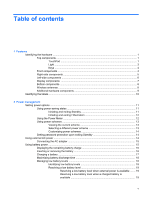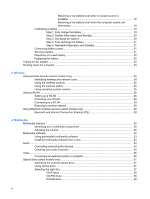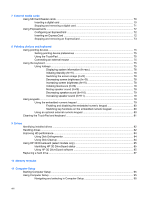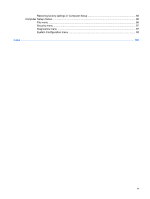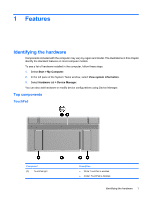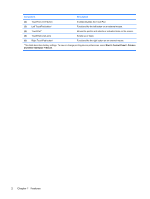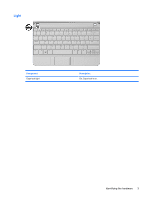7
External media cards
Using SD Card Reader cards
.............................................................................................................
70
Inserting a digital card
........................................................................................................
70
Stopping and removing a digital card
................................................................................
71
Using ExpressCards
...........................................................................................................................
72
Configuring an ExpressCard
..............................................................................................
72
Inserting an ExpressCard
..................................................................................................
72
Stopping and removing an ExpressCard
...........................................................................
73
8
Pointing devices and keyboard
Using pointing devices
.......................................................................................................................
75
Setting pointing device preferences
...................................................................................
75
Using the TouchPad
..........................................................................................................
75
Connecting an external mouse
..........................................................................................
75
Using the keyboard
............................................................................................................................
75
Using hotkeys
....................................................................................................................
75
Displaying system information (fn+esc)
............................................................
76
Initiating Standby (fn+f1)
...................................................................................
76
Switching the screen image (fn+f2)
...................................................................
78
Decreasing screen brightness (fn+f3)
...............................................................
78
Increasing screen brightness (fn+f4)
.................................................................
78
Initiating QuickLock (fn+f6)
................................................................................
78
Muting speaker sound (fn+f8)
...........................................................................
78
Decreasing speaker sound (fn+f10)
..................................................................
79
Increasing speaker sound (fn+f11)
....................................................................
79
Using keypads
....................................................................................................................................
79
Using the embedded numeric keypad
...............................................................................
79
Enabling and disabling the embedded numeric keypad
....................................
80
Switching key functions on the embedded numeric keypad
.............................
80
Using an optional external numeric keypad
.......................................................................
80
Cleaning the TouchPad and keyboard
...............................................................................................
81
9
Drives
Identifying installed drives
..................................................................................................................
82
Handling drives
...................................................................................................................................
82
Improving HD performance
................................................................................................................
84
Using Disk Defragmenter
...................................................................................................
84
Using Disk Cleanup
...........................................................................................................
84
Using HP 3D DriveGuard (select models only)
..................................................................................
85
Identifying HP 3D DriveGuard status
.................................................................................
85
Using HP 3D DriveGuard software
....................................................................................
85
Replacing a hard drive
.......................................................................................................................
87
10
Memory modules
11
Computer Setup
Starting Computer Setup
....................................................................................................................
95
Using Computer Setup
.......................................................................................................................
95
Navigating and selecting in Computer Setup
.....................................................................
95
viii