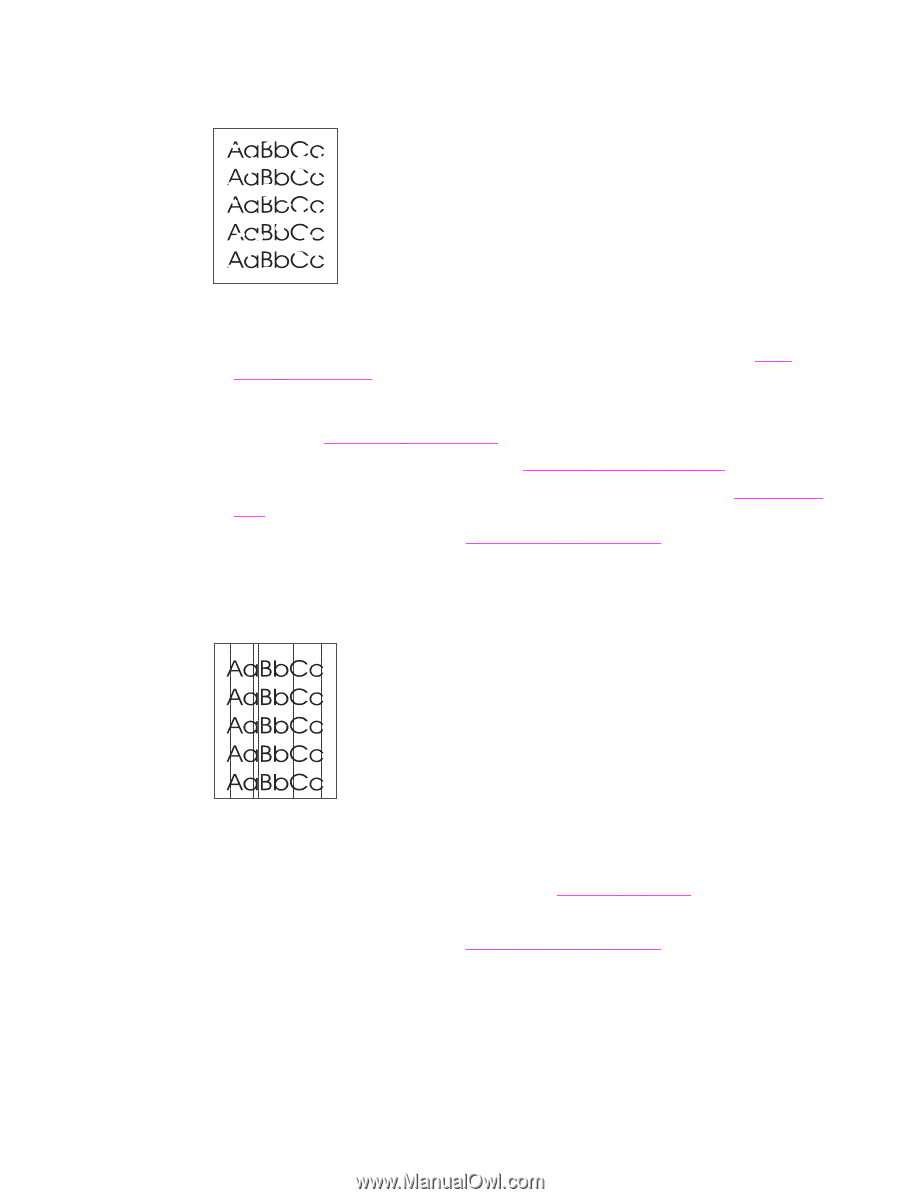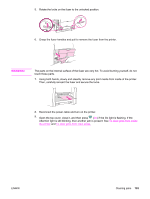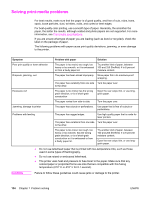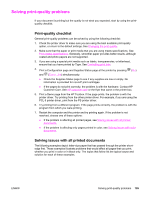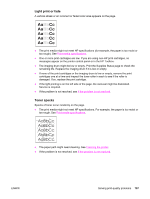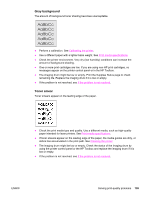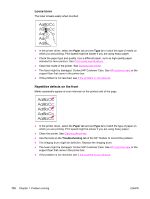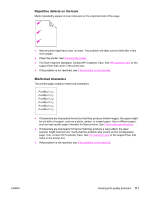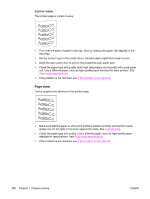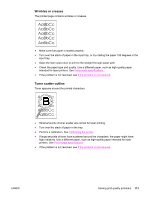HP 2550L HP Color LaserJet 2550 series - User Guide - Page 118
Dropouts, Vertical lines, Troubleshooting
 |
UPC - 829160808703
View all HP 2550L manuals
Add to My Manuals
Save this manual to your list of manuals |
Page 118 highlights
Dropouts Faded areas, generally rounded, occur randomly on the page. ● A single sheet of print media might be defective. Try reprinting the job. ● The moisture content of the paper is uneven or the paper has moist spots on its surface. Try different paper, such as high-quality paper intended for laser printers. See Printmedia specifications. ● The paper lot is flawed. The manufacturing processes can cause some areas to reject toner. Try a different brand of paper, such as high-quality paper intended for laser printers. See Print-media specifications. ● The imaging drum might be defective. See Repetitive defects on the front. ● If these steps do not correct the problem, contact HP Customer Care. See HP customer care or the support flyer that came in the printer box. ● If the problem is not resolved, see If the problem is not resolved. Vertical lines Vertical streaks or bands appear on the page. ● One or more print cartridges are low or defective. Print the Supplies Status page to check the remaining life. If you are using non-HP print cartridges, no messages appear on the printer control panel or in the HP Toolbox. ● Clean the printer by using a cleaning page. See Cleaning the printer. ● Use the tools on the Troubleshooting tab of the HP Toolbox to correct the problem. ● If the problem is not resolved, see If the problem is not resolved. 108 Chapter 7 Problem solving ENWW