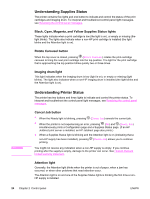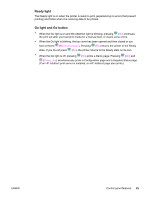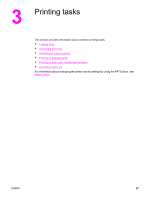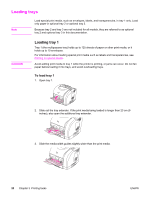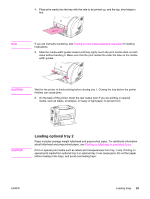HP 2550L HP Color LaserJet 2550 series - User Guide - Page 34
Understanding Supplies Status, Black, Cyan, Magenta, and Yellow Supplies Status lights - imaging drum light on
 |
UPC - 829160808703
View all HP 2550L manuals
Add to My Manuals
Save this manual to your list of manuals |
Page 34 highlights
CAUTION Understanding Supplies Status The printer contains five lights and one button to indicate and control the status of the print cartridges and imaging drum. To interpret and troubleshoot control panel light messages, see Resolving the control panel messages. Black, Cyan, Magenta, and Yellow Supplies Status lights These lights indicate when a print cartridge is low (the light is on), or empty or missing (the light blinks). The lights also indicate when a non-HP print cartridge is installed (the light blinks and the Attention light is on). Rotate Carousel button When the top cover is closed, pressing (ROTATE CAROUSEL) rotates the print-cartridge carousel to bring the next print cartridge into the top position. The light for the print cartridge that is approaching the top position blinks quickly two or three times. Imaging drum light This light indicates when the imaging drum is low (light is on), or empty or missing (light blinks). The light also indicates when a non-HP imaging drum is installed (the light blinks and the Attention light is on). Understanding Printer Status The printer has two buttons and three lights to indicate and control the printer status. To interpret and troubleshoot the control panel light messages, see Resolving the control panel messages. Cancel Job button ● When the Ready light is blinking, pressing (CANCEL JOB) cancels the current job. ● When the printer is not experiencing an error, pressing (GO) and (CANCEL JOB) simultaneously prints a Configuration page and a Supplies Status page. (If an HP Jetdirect print server is installed, an HP Jetdirect page also prints.) ● When a Supplies Status light is blinking and the Attention light is on (indicating that a non-HP supply has been installed), pressing (CANCEL JOB) allows you to continue printing. You might not receive any indication when a non-HP supply is empty. If you continue printing after the supply is empty, damage to the printer can occur. See Hewlett-Packard limited warranty statement. Attention light Generally, the Attention light blinks when the printer is out of paper, when a jam has occurred, or when other problems that need attention occur. The Attention light is on and one of the Supplies Status lights is blinking the first time a nonHP supply is installed. 24 Chapter 2 Control panel ENWW