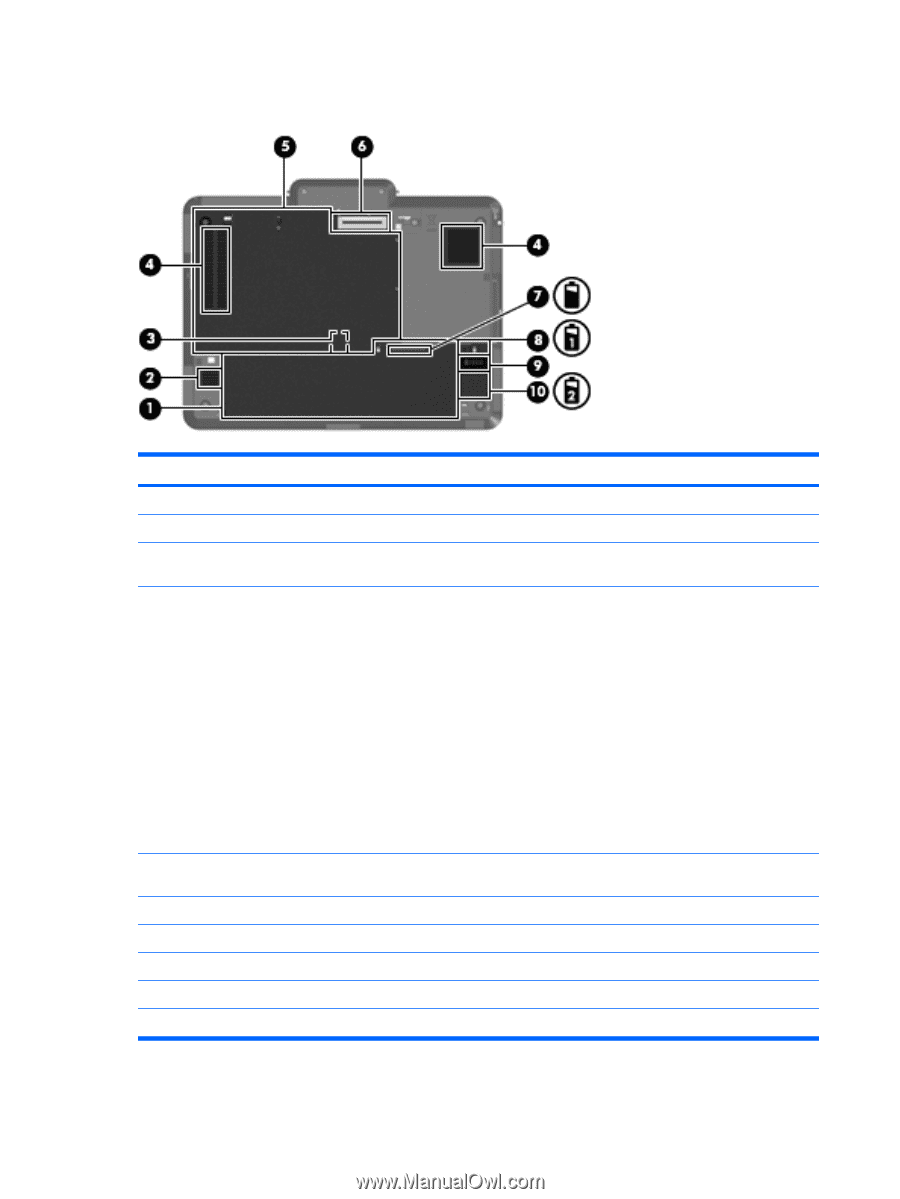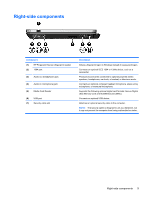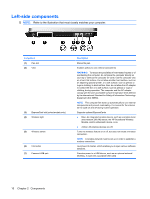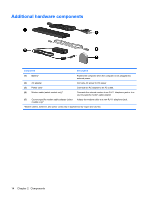HP 2710p Notebook Tour - Windows Vista - Page 18
Bottom components
 |
UPC - 884420088295
View all HP 2710p manuals
Add to My Manuals
Save this manual to your list of manuals |
Page 18 highlights
Bottom components Component (1) Battery bay (2) Speaker (3) SIM slot (4) Vents (2) (5) Hard drive compartment (6) Docking connector (7) Charge level indicator (8) Battery release latch (9) Accessory battery connector (10) Accessory battery connector door Description Holds the battery. Produces sound. Contains a subscriber identity module (SIM). The SIM slot is located inside the battery bay. Enable airflow to cool internal components. WARNING! To reduce the possibility of heat-related injuries or of overheating the computer, do not place the computer directly on your lap or obstruct the computer air vents. Use the computer only on a hard, flat surface. Do not allow another hard surface, such as an adjoining optional printer, or a soft surface, such as pillows or rugs or clothing, to block airflow. Also, do not allow the AC adapter to contact the skin or a soft surface, such as pillows or rugs or clothing, during operation. The computer and the AC adapter comply with the user-accessible surface temperature limits defined by the International Standard for Safety of Information Technology Equipment (IEC 60950). NOTE: The computer fan starts up automatically to cool internal components and prevent overheating. It is normal for the internal fan to cycle on and off during routine operation. Holds the hard drive, memory module slots, WLAN module (select models only) and WWAN module (select models only). Connects an optional docking device. Displays the approximate remaining battery charge. Releases the battery from the battery bay. Connects an optional accessory battery. Slides open to expose the accessory battery connector. 12 Chapter 2 Components