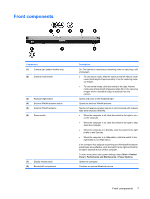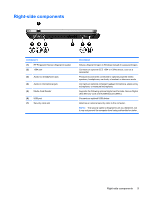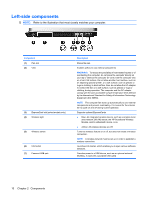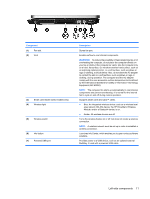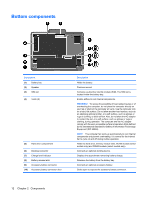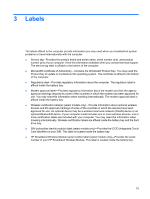HP 2710p Notebook Tour - Windows XP - Page 16
Left-side components
 |
UPC - 884420088295
View all HP 2710p manuals
Add to My Manuals
Save this manual to your list of manuals |
Page 16 highlights
Left-side components NOTE: Refer to the illustration that most closely matches your computer. Component (1) Pen slot (2) Vent (3) ExpressCard slot (select models only) (4) Wireless light (5) Wireless switch (6) Info button (7) Powered USB port Description Stores the pen. Enables airflow to cool internal components. WARNING! To reduce the possibility of heat-related injuries or of overheating the computer, do not place the computer directly on your lap or obstruct the computer air vents. Use the computer only on a hard, flat surface. Do not allow another hard surface, such as an adjoining optional printer, or a soft surface, such as pillows or rugs or clothing, to block airflow. Also, do not allow the AC adapter to contact the skin or a soft surface, such as pillows or rugs or clothing, during operation. The computer and the AC adapter comply with the user-accessible surface temperature limits defined by the International Standard for Safety of Information Technology Equipment (IEC 60950). NOTE: The computer fan starts up automatically to cool internal components and prevent overheating. It is normal for the internal fan to cycle on and off during routine operation. Supports optional ExpressCards. ● Blue: An integrated wireless device, such as a wireless local area network (WLAN) device, the HP Broadband Wireless Module, and/or a Bluetooth device, is on. ● Amber: All wireless devices are off. Turns the wireless feature on or off, but does not create a wireless connection. NOTE: A wireless network must be set up in order to establish a wireless connection. Launches Info Center, which enables you to open various software solutions. Provides power to a USB device, such as an optional external MultiBay, if used with a powered USB cable. 10 Chapter 2 Components