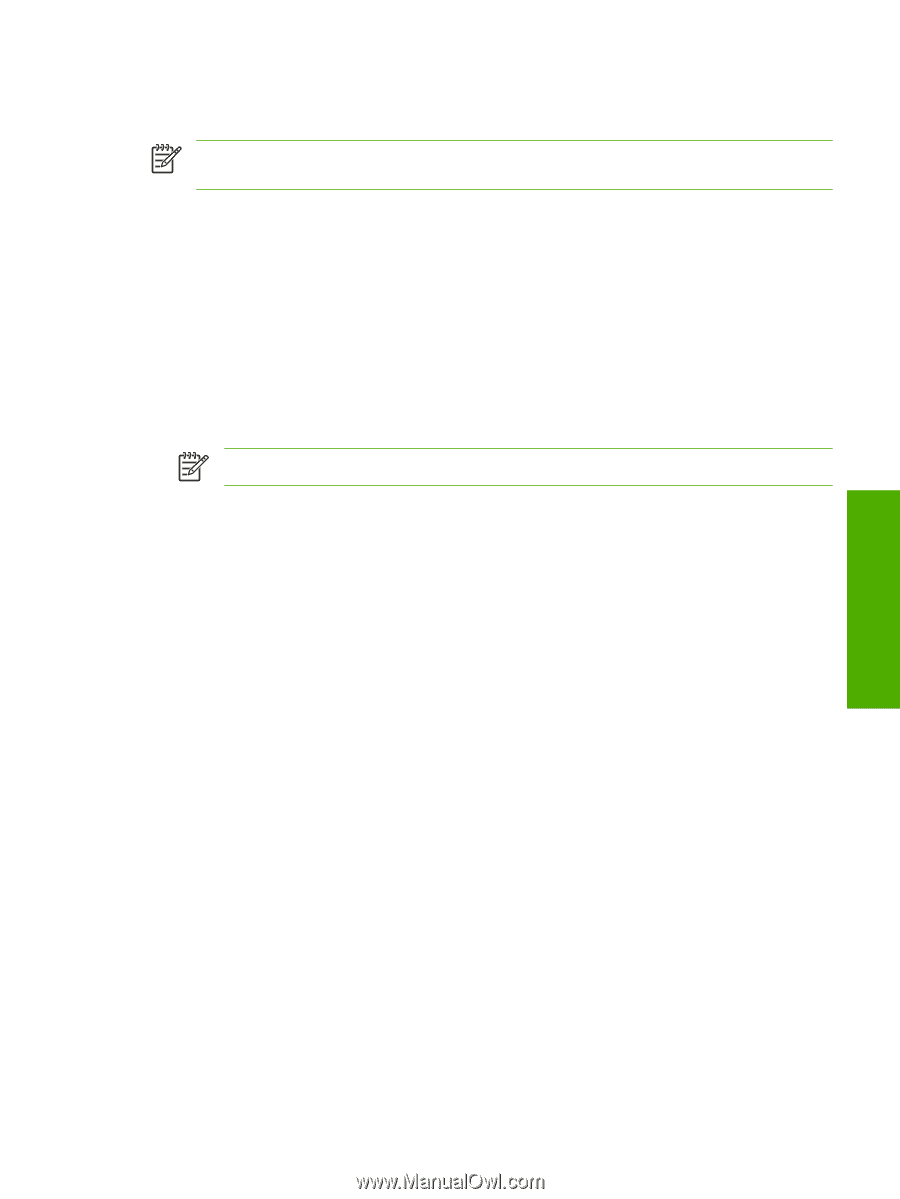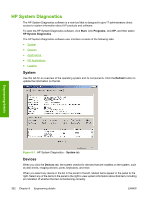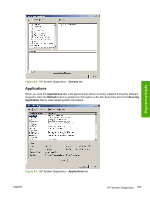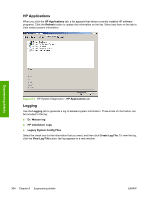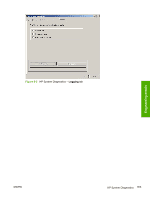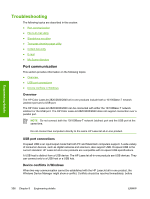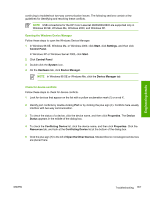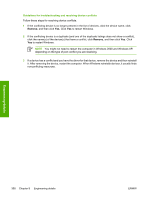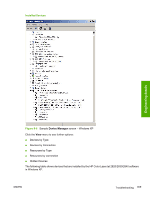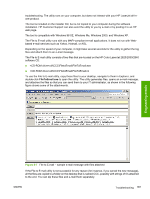HP 2840 HP Color LaserJet 2820/2830/2840 All-In-One - Software Technical Refer - Page 381
Opening the Windows Device Manager, Check for device conflicts
 |
UPC - 829160742731
View all HP 2840 manuals
Add to My Manuals
Save this manual to your list of manuals |
Page 381 highlights
continuing to troubleshoot two-way communication issues. The following sections contain a few guidelines for identifying and resolving these conflicts. NOTE USB connections for the HP Color LaserJet 2820/2830/2840 are supported only in Windows 98 SE, Windows Me, Windows 2000, and Windows XP. Opening the Windows Device Manager Follow these steps to open the Windows Device Manager. 1 In Windows 98 SE, Windows Me, or Windows 2000, click Start, click Settings, and then click Control Panel. In Windows XP or Windows Server 2003, click Start. 2 Click Control Panel 3 Double-click the System icon. 4 On the Hardware tab, click Device Manager. NOTE In Windows 98 SE or Windows Me, click the Device Manager tab. Check for device conflicts Follow these steps to check for device conflicts. 1 Look for devices that appear on the list with a yellow exclamation mark (!) or a red X . 2 Identify port conflicts by double-clicking Port or by clicking the plus sign (+). Conflicts here usually interfere with two-way communication. 3 To check the status of a device, click the device name, and then click Properties. The Device Status appears in the middle of the dialog box. 4 To check the Conflicting Device list, click the device name, and then click Properties. Click the Resources tab, and look at the Conflicting Device list at the bottom of the dialog box. 5 Click the plus sign (+) to the left of Open the Other Devices. Misidentified or noncategorized devices are placed here. Engineering details ENWW Troubleshooting 357