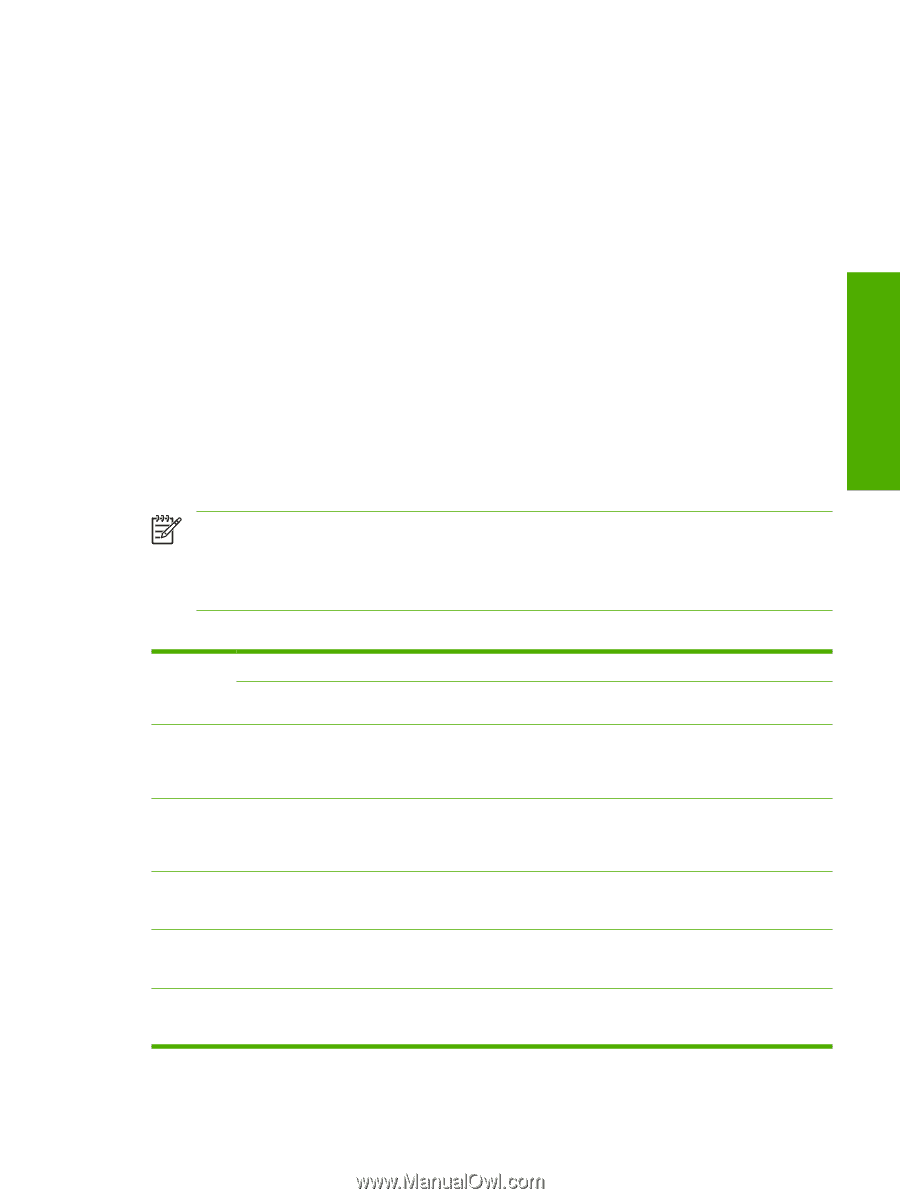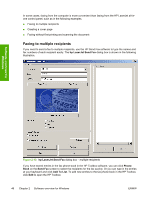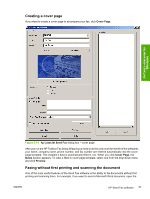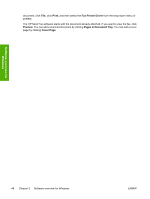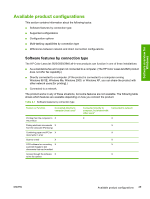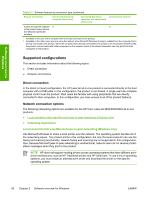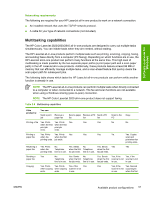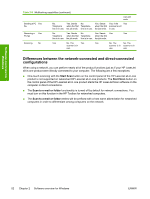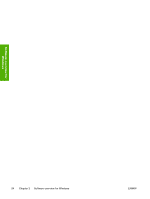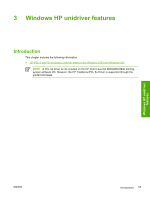HP 2840 HP Color LaserJet 2820/2830/2840 All-In-One - Software Technical Refer - Page 75
Networking requirements, Multitasking capabilities, function is already in use. - color laserjet scanner
 |
UPC - 829160742731
View all HP 2840 manuals
Add to My Manuals
Save this manual to your list of manuals |
Page 75 highlights
Software overview for Windows Networking requirements The following are required for your HP LaserJet all-in-one product to work on a network connection. ■ An installed network that uses the TCP/IP network protocol. ■ A cable for your type of network connections (not included). Multitasking capabilities The HP Color LaserJet 2820/2830/2840 all-in-one products are designed to carry out multiple tasks simultaneously. You can initiate tasks when they are needed, without waiting. The HP LaserJet all-in-one products perform multiple tasks such as printing, scanning, copying, faxing, and sending faxes directly from a computer (PC faxing). Depending on which functions are in use, the HP LaserJet all-in-one product can perform many functions at the same time. This high level of multitasking is made possible by the two separate paper paths (a print paper path and a scan paper path) in the HP LaserJet all-in-one products. Additionally, these products feature at least 96 MB of memory that can efficiently manage multiple tasks, and a scan-ahead feature that quickly clears the scan paper path for subsequent jobs. The following table shows which tasks the HP LaserJet all-in-one products can perform while another function is already in use. NOTE The HP LaserJet all-in-one products can perform multiple tasks when directly connected to a computer or when connected to a network. The fax and scan functions are not available when using a Windows sharing (peer-to-peer) connection. NOTE The HP Color LaserJet 2820 all-in-one product does not support faxing. Table 2-8 Multitasking capabilities If the product is: You can: Send a print Receive a job paper fax Send a paper Receive a PC Send a PC fax fax fax Scan to the Copy PC Printing a file Yes. Prints Yes. Prints Yes Yes Yes No No when the first when the first print job print job ends. ends. Printing a Yes. Prints Yes. Prints Yes Yes Yes Ye. Yes. Copies paper fax when fax when the first scan and printing ends. job ends. print when fax printing ends. Receiving a Yes. Prints No. Yes. Sends No. Yes. Sends Yes Yes paper fax when fax Telephone when the first Telephone when the first printing ends. line is in use. fax job ends. line is in use. fax job ends. Sending a Yes paper fax No. Yes. Sends No. Yes. Sends Yes, if the Yes, if the Telephone when the first Telephone when the first scanner is not scanner is not line is in use. fax job ends. line is in use. fax job ends. in use. in use. Copying Yes. Prints Yes. Prints Yes, if the Yes Yes Yes, if the Yes. Second when copying when copying scanner is not scanner is not copy begins ends. ends. in use. in use. when the first ENWW Available product configurations 51