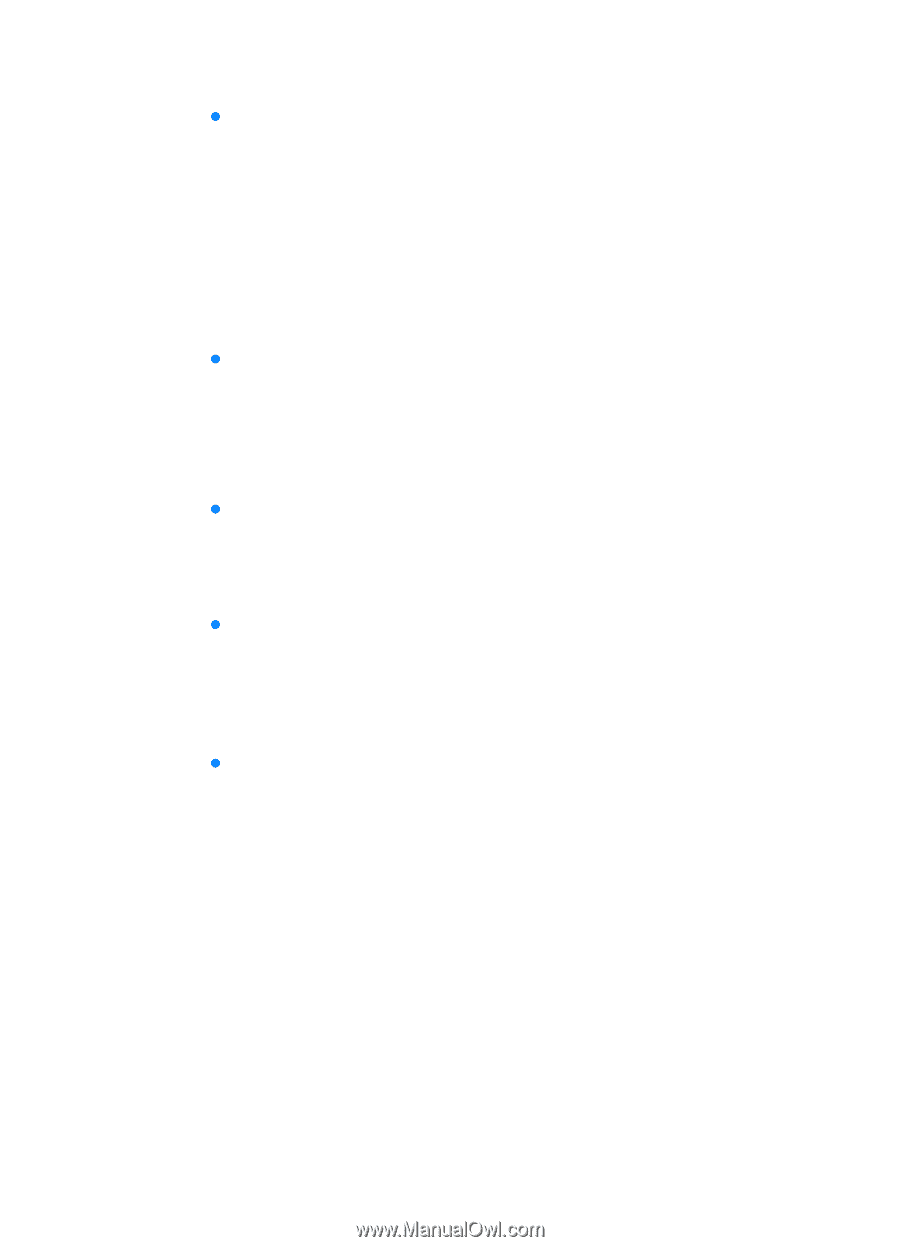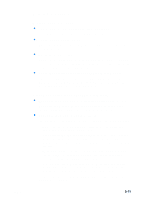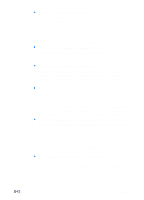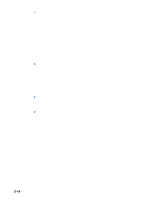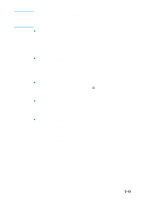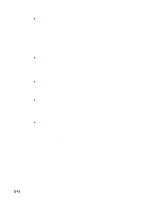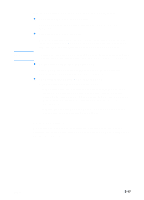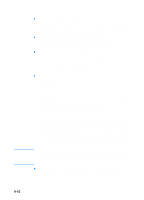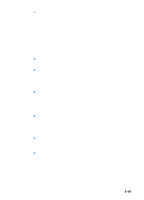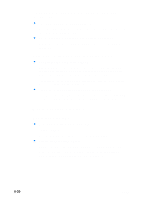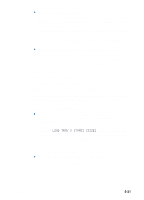HP 3000dtn HP Business Inkjet 3000 series printers - (English) User Guide - Page 116
Ink is smearing, The media has been exposed to a humid environment
 |
View all HP 3000dtn manuals
Add to My Manuals
Save this manual to your list of manuals |
Page 116 highlights
Ink is smearing z The printout did not have time to dry When printing documents that use a lot of ink, you must allow the document more time to dry before handling it. This is especially true for transparencies. The printer driver's Normal print mode is to designed to optimize both drying time and speed. This mode allows the print output to dry completely in most situations. However, when printing in very humid environments, use the Best mode to allow a longer drying time. z The media type is causing the smearing Some types of media do not accept ink well, which causes the ink to dry more slowly and results in smearing. See "Media and paper-handling specifications" for more information about media. z An incorrect media type is selected The correct media must be selected in the printer driver. Make sure the media selected in the printer driver matches the media loaded in the tray. z The media has been exposed to a humid environment If media has been exposed to a humid environment, it might be difficult to achieve the correct drying time, especially when printing with heavy color saturation. Print on a fresh ream of media that has been stored in a cool, dry place. z Too much ink on the page is causing wrinkling Color documents with rich, blended colors can use excess ink, which wrinkles the page during printing and causes smearing. Try using the Normal or Fast print quality setting to reduce ink, or use HP media designed for printing vivid color documents. 8-16 ENWW