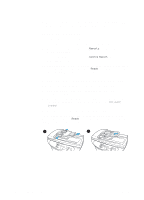HP 3330mfp HP LaserJet 3300mfp Series - (English) Getting Started Guide - Page 23
To connect your product to a computer, Connecting your product to a network
 |
UPC - 088698451328
View all HP 3330mfp manuals
Add to My Manuals
Save this manual to your list of manuals |
Page 23 highlights
Note Note If you are using a parallel cable, connect it directly to a dedicated IEEE 1284-B bidirectional, ECP-compliant parallel port. If the parallel port has another device attached to it (such as an external storage device), that device must be disconnected. To connect your product to a computer If you have not connected a printer cable to your product, see "To connect a printer cable to your product" on page 12 before performing this procedure. 1 With your computer running, quit all open applications. 2 Plug the USB (1) or parallel cable (2) from the printer into the appropriate socket on your PC or Macintosh computer as shown. 1 2 CAUTION Do not connect a parallel cable to a serial port on your computer. Doing so can damage the product, and the two port types can be easily confused. If you need help identifying the parallel port, see your computer's documentation. 3 If the New Hardware Wizard window appears on your computer screen, click Cancel. Connecting your product to a network Use the procedures in this section to connect your HP LaserJet 3320n product to a network using the HP Jetdirect 310x print server and mount the print server on your product or another surface. If you are using a separately purchased HP Jetdirect print server to connect your HP LaserJet 3300 series product to a network, see "Network connection requirements" on page 9 and "To use a supported HP Jetdirect print server" on page 10. ENWW Connecting your product to a network 19