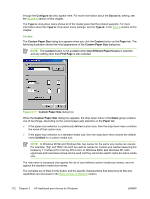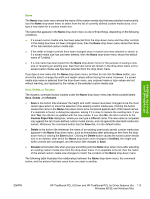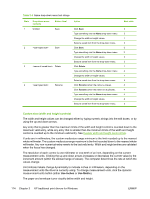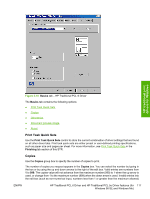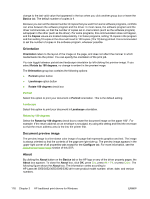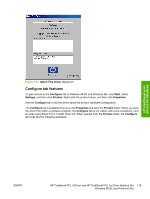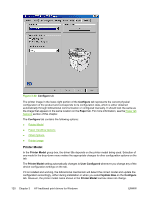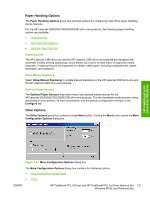HP 3390 HP LaserJet 3050/3052/3055/3390/3392 All-in-One - Software Technical R - Page 138
Document preview image, Product image, Basics tab features
 |
View all HP 3390 manuals
Add to My Manuals
Save this manual to your list of manuals |
Page 138 highlights
Table 3-6 Close dialog box text strings (continued) If the drop-down menu contains And the button says Delete Rename Then this happens when the Close button is clicked The current media size remains the same as it was when the Custom button was clicked. The dialog box closes, and the current media size is set to the size that was last shown in the drop-down menu. The dialog box closes, but you lose the changes that were not saved. The current media size remains the same as it was when the Custom button was clicked. Document preview image The document preview image is a line-drawn image of a page that represents graphics and text. The document preview image appears in the upper-right corner of all of the HP print driver tabs. For more information about the document preview image, see Document preview image in the Finishing tab features section of this chapter. Product image The bitmap image in the lower-right portion of the Paper tab represents the current physical configuration of the product and corresponds to its configuration data. It should look the same as the image that appears in the same location on the Configure tab in the printer Properties dialog box. On the Paper tab, the product image contains hot spots where you can select a media source. When you use the mouse to move the pointer over a hot spot, the arrow reverts to a gloved hand. The current media source tray, whether selected from the drop-down menu or from a product image hot spot, is highlighted on the product image. The following points are worth noting: ● The Automatically Select setting in the Source is: drop-down menu does not have a corresponding area to highlight in the product image. Selecting other settings in this menu highlights the corresponding part in the product image. ● Selecting the area that represents a tray in the image always selects the corresponding tray in the Source is: option. Manual Feed in Tray 1, which is available from the Source is: drop-down menu, cannot be selected by selecting the image. ● On the Paper tab, only source trays have product image hot spots and can be highlighted. Basics tab features The Basics tab provides options for setting the number of copies to be printed and for the orientation of the print job. It also lets you retrieve information about the driver. 116 Chapter 3 HP traditional print drivers for Windows ENWW