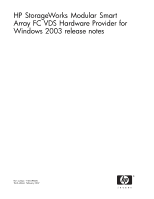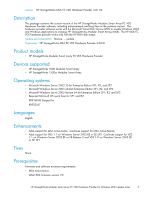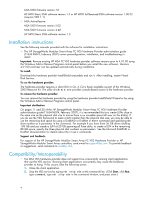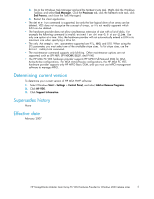HP 353803-B22 HP StorageWorks Modular Smart Array FC VDS Provider for Windows - Page 4
Installation instructions, Compatibility/Interoperability
 |
UPC - 808736781619
View all HP 353803-B22 manuals
Add to My Manuals
Save this manual to your list of manuals |
Page 4 highlights
MSA1000 firmware version 7.0 HP MPIO Basic DSM software version 1.3 or HP MPIO Full-Featured DSM software version 1.00.02 (requires VDS 1.1) • MSA Active-Passive: MSA1500 firmware version 5.02 MSA1000 firmware version 4.48 HP MPIO Basic DSM software version 1.3 Installation instructions See the following manuals provided with the software for installation instructions: • The HP StorageWorks Modular Smart Array FC VDS Hardware Provider administration guide (T1634-96074, February 2007) covers preconfiguration, installation, and troubleshooting in detail. Important: Remove existing HP MSA FC VDS hardware provider software versions prior to 4.01.00 using the Windows Add or Remove Programs control panel before you install the new software. Versions 4.01.00 and later can be updated automatically during installation. To install: Download the hardware provider InstallShield executable and run it. After installing, restart Virtual Disk Service. To run the hardware provider: The hardware provider requires a client GUI or CLI. A CLI is freely available as part of the Windows 2003 Resource Kit. The utility diskraid.exe provides console-based access to the hardware provider. To remove the hardware provider: You can remove the hardware provider by using the hardware provider InstallShield Wizard or by using the Windows Add or Remove Programs control panel. Important clarification: On pages 11 and 20 of the HP StorageWorks Modular Smart Array FC VDS Hardware Provider administration guide (T1634-96074, February 2007), it is recommended that you create LUNs close to the same size as the physical disk size to ensure there is no unusable space left over on the disk(s). If you do use the VDS framework to make a LUN smaller than the physical disk size, you may be able to use the remaining disk space by using a DiskRAID or DiskPart create command and specifying the drive number as a parameter in the command. For example If you have three 36 GB drives totalling 108 GB and you create a LUN of 20 GB spanning all three disks, to create a LUN in the remaining 88 GB space, specify the three physical disk numbers as parameters. See the Microsoft DiskRAID or DiskPart documentation for details about the create commands. Support and feedback: For support of the HP StorageWorks Modular Smart Array FC VDS Hardware Provider or HP StorageWorks Modular Smart Array controllers, send e-mail to [email protected]. To provide feedback or suggestions, send comments to [email protected]. Compatibility/Interoperability • The MSA VDS hardware provider does not support two concurrently running client applications that use the VDS service. Running client applications concurrently may cause the hardware provider to hang. If this occurs, take the following action: 1. Close the client application. 2. Stop the VDS service by typing net stop vds at the command line. (Click Start, click Run, type command, type net stop vds in the command window, and press enter.) 4