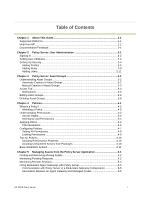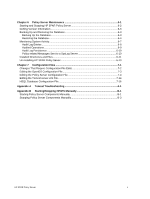HP 3PAR StoreServ 7400 2-node HP 3PAR Policy Server Administrator's G - Page 10
Signing
 |
View all HP 3PAR StoreServ 7400 2-node manuals
Add to My Manuals
Save this manual to your list of manuals |
Page 10 highlights
Signing In Start your browser and in the address bar, type the IP address and port number for Policy Server. If you are running the browser from the same machine where Policy Server is running, you can type localhost. If you are using port 80, you do not need to type a port number; otherwise, type the number of the listening port you chose for Policy Server. You should see the login page for the Policy Server application, shown in the following figure: Type the Username and Password for the administrator you created in the LDAP directory server and added to the HP3PSAdmins group. If you are using the OpenDS directory server, the default administrator login credentials are admin / admin. After you click Sign in, the page currently set as the default for your user account is displayed. For most users, this page should be the Dashboard of the Policy Server application. For an administrator user, this page is the Policies page by default. The modules shown in the Dashboard page depend on the privileges associated with your user account. The following figure shows the modules available to a user who is an Administrator - Remote Sessions, Audit Log, and Pending Requests. This user can choose to view all Remote Sessions, end all remote sessions, allow or deny the pending requests (individually), and view the complete Audit Log. The user can also choose one of the tabs to perform these actions and more. HP 3PAR Policy Server 2-2